MobileMe
Latest
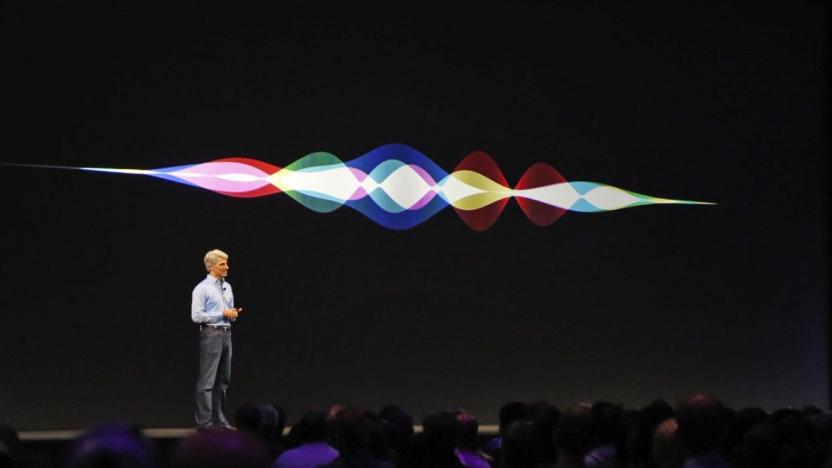
How Apple reinvigorated its AI aspirations in under a year
At its WWDC 2017 keynote on Monday, Apple showed off the fruits of its AI research labors. We saw a Siri assistant that's smart enough to interpret your intentions, an updated Metal 2 graphics suite designed for machine learning and a Photos app that can do everything its Google rival does without an internet connection. Being at the front of the AI pack is a new position for Apple to find itself in. Despite setting off the AI arms race when it introduced Siri in 2010, Apple has long lagged behind its competitors in this field. It's amazing what a year of intense R&D can do.

Apple pushes iOS patch to counter the dreaded 'Error 53'
As reported earlier this month by the Guardian, a number of iPhone users -- specifically those who have had their home buttons or screens repaired by third-party technicians -- have had their devices bricked due to "Error 53". This error occurs when the device doesn't recognize the replacement cable running to the home button, throwing the device into a boot loop. Apple announced on Thursday that it is releasing an update to iOS 9.2.1 to counter the issue and restore functionality.

Skype's 'Mojis' insert Muppets into your boring video calls
Skype announced a new feature for its chat and messaging services on Tuesday that will allow users to incorporate short, Gif-like video clips into their conversations. The company is calling these new visual hybrids "Mojis" (le sigh). Just as Gmail now allows users to drop Giphy Gifs directly into emails, Skype now allows users to browse and select a moji by tapping an in-chat emoticon button. The new feature currently includes clips from Despicable Me, Bridesmaids, Pitch Perfect, Jurassic Park, The Muppets and other intellectual properties. There's no word on whether users will be able to upload their own clips or whether the service is limited to participating corporate content partners. The feature begins rolling out to users running the latest app version on Windows, Mac, Android and iOS today.

Beyond Swift: visit Apple's official blogs of yesteryear
The introduction of Apple's programming language Swift at WWDC represents a departure from tradition in several ways. If an entirely new coding dialect wasn't enough, last week the company also launched a blog specifically focused on Swift. The new blog is aimed at developers working to adopt Swift, delivering tips and tricks to ease the learning curve. Any gesture of glasnost from Apple is newsworthy -- but something about the Mac Observer's headline Apple Launches Swift Developer Blog, Its First Ever Blog didn't ring quite right. As Macworld's story points out, Apple's Developer Connection site has included a blog for quite some time, even if the overall tone was more "bulletins from headquarters" and less "fireside chat." There are also developer-centric blogs that come under Apple's ownership umbrella (although they don't live on the apple.com domain) for both Safari's Webkit engine and the Mac OS Forge open source projects hub. What if we scan even further back into the mists? Indeed, there have been several past appearances of "official" Apple blogs for some segments of the company's business. In 2008, we saw the launch of an official MobileMe blog (which initially boiled down to "Sorry, our bad" in light of the CEO's reaction to the less-than-stellar online product). That site continued to see intermittent posts until 2011 and the beginning of the iCloud transition. Before there was MobileMe, there was .Mac, and naturally that included a .Mac blog of tips and tricks. That site first appeared in 2006... and then ceased updating later in 2006, from January to July to be specific. Neither of those sites, however, beat out the earliest Apple-hosted official blog I've been able to spot: the Apple Education blog, founded in November of 2004 and featuring a rotating cast of student authors. The honor of being the first contributor went to a recent University of Colorado at Boulder grad and newly minted Apple hire, one Dave Morin... whom you may have heard of: he's now the co-founder and CEO of Path. This blog actually made it past its first anniversary, with the final post coming in December of 2005. With luck and dedication, the Swift blog may indeed escape the "Apple official blog curse" and celebrate several birthdays. We're rooting for it. Meanwhile, if you know of an earlier Apple blog, let us know in the comments!

Avatron's Air Stylus shows promise for artists
Avatron's new Air Stylus (US$19.99) app transforms third generation or newer iPads into pressure-sensitive drawing surfaces compatible with desktop graphic design apps. The app is an outgrowth of Avatron's Air Display app. Air Display extends your computer's desktop to your iPad or iPhone to provide an extra screen. Air Stylus layers pressure-sensitive drawing on top of that display functionality. Not only can you view items on the secondary screen, you can draw on them too and in a meaningful way. Think of a Wacom tablet that you can place in your lap and draw onto, but one that shows the image you're drawing and not just a blank surface. There were a few gotchas. First, for an app to work with Air Stylus, it must be pressure-ready. On the Mac, that means working with apps like Acorn, Pixelmator, Manga Studio 5, Art Range, Intensify Pro, Mischief, and Photoshop Elements. Acorn is a terrific app that I happened to have on my system available for testing. Avatron has posted Photoshop how-to for those who wish to follow through with frame buffers and GPU settings, but don't think that the app will produce out-of-the-box pressure input for all drawing apps. Second, there is lag. Although a slight lag usually isn't a problem with Air Display -- especially when you're using the extra screen space for something not time critical such as Twitter -- when drawing, even a half-second of lag can really throw a wrench in things. This does not appear to be a problem for the artists highlighted in Avatron's shiny video and there were times in testing when reaction time was excellent, but at others I experienced a noticeable, albeit slight lag between drawing and the app responding. It was irritating. Third, there is sensitivity. I encountered difficulty when trying to consistently draw a line that changed pressure. You can see a subset of my attempts recorded here. The video shows the Reflector capture session of my iPad Air as I used both the brush and pencil tools. Eventually, I learned to put a bit of pressure onto the stylus to get the sensitivity going and then back off or press harder. I am never going to be a calligrapher and the process of learning to draw with pressure using the stylus was harder than I expected. I tested Air Stylus using a Wacom stylus, a Pogo Connect, and a cheap no-pressure stylus from the dollar store. The app worked well with all three. For pressure testing, I stuck with the Wacom as it was the only one that worked for those tests (Avatron plans to update its support for Pogo Connect soon). While I personally found Air Stylus difficult to use gracefully, I did love how well I could zoom and pan to focus my drawing space exactly where and how I wanted it. I suspect many of my difficulties stem from my ham handed lack of any sophisticated drawing abilities. I also liked how the desktop client offered to save my extra window state until I was ready to pick up and draw again. Unlike other screen extension apps, Air Stylus didn't revert my window configuration until I told it to. That's a great feature. At US$20, Air Stylus isn't going to be an impulse buy for most people -- especially when you take the stylus and drawing app prerequisites into account. However, if you're a serious artist and have mad pressure-sensitive skills, I think the app has the potential to really grab you. Be aware that the app is new and growing. Reaction on the App Store has been mixed. From an admittedly small sample, it's currently middling in ratings and has at least two very unhappy customers. I was more apparently impressed then they were, and I look forward to seeing how this app evolves.

How to tell how much space your trash is using in OS X
Are you a trashophobe? I am. I delay, delay, and delay some more when it comes to emptying my OS X trash because I always worry about throwing something away that I'm going to need to recover later. I've made enough mistakes in life that I'm really cautious about hitting that Empty Trash option. This morning, when I checked my system in preparation for writing up this how-to, I found endless old software betas and more screenshots than you could possibly imagine clogging my trash can. In total, I had more than 100 GB sitting in my bin. It was time for a deep cleanse. For many Mac users, it's not immediately obvious how to check how much space your OS X trash occupies. You don't get much help from the Dock's contextual pop-up menu in Mavericks. What you need to do instead is this. Open the trash to a new Finder window, and with that window frontmost select File > Get Info (Command-I) from the Finder menu. If you're like me, it may take a minute or two for Finder to finish calculating the size. Once I realized exactly how much space I was using, I knew it was time to move on. And now my Trash looks like this. It won't last like that for long, but it's nice to have the confidence to make a fresh start every now and then. Thanks, robotive
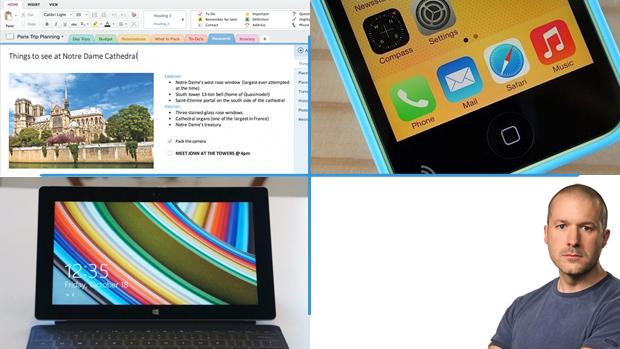
Daily Roundup: 8GB iPhone 5c rumor, Microsoft OneNote goes free, and more
You might say the day is never really done in consumer technology news. Your workday, however, hopefully draws to a close at some point. This is the Daily Roundup on Engadget, a quick peek back at the top headlines for the past 24 hours -- all handpicked by the editors here at the site. Click on through the break, and enjoy.

Here's a quick way to send a file to a screen-shared desktop
I've been doing a lot of Mac development recently. This means I often need to screen share to my headless OS X Mountain Lion system for testing. This morning, I was updating my folderol app to add features for folder tagging. I had to make sure that those Mavericks-only features wouldn't show up when the app was run on 10.8. Normally, I mount the headless system as a foreign disk drive and then copy/drag to the drive using finder. But for whatever reason today, I thoughtlessly dragged the app directly to the shared desktop. And I'll be gobsmacked, but it worked. The file just transferred, and a new File Transfer window opened to show me that the process was successful: I honestly have no idea how long this feature has been around. For all I know it goes back to the OS X stone ages. [It does go back quite a ways... drag and drop file transfers using Apple Remote Desktop were introduced in v3 back in late 2006. –Ed.] But I also know that if it was a pleasant surprise to me, some of you out there will appreciate knowing about it too.

I tried this one crazy trick for a translucent Mavericks dock and it worked
I love OS customization. Don't you? Ever since OS X Mavericks debuted, I've been complaining about the nearly solid dock. Finally, I stumbled across a system setting that enabled me to restore my dock to its pre-Mavericks more-translucent look. As with many tweaks, the solution depended on a Unix command-line directive to the defaults (that's Mac for "settings") system. You enter this at the Terminal (/Applications/Utilities/Terminal), specifically: defaults write com.apple.dock hide-mirror -bool true After updating the defaults database, you need to restart the Dock: killall Dock The screenshots on the right of this post show the results. Using the normal settings, you can barely see through the dock at all. Once you apply the mirror hiding override, the dock becomes far more translucent, enabling you to see more of the desktop below it.

Forget the standard print dialog: ClarusX2014 is changing orientation one print dialog at a time
Recently, Apple marked a major Mac anniversary. Celebrate the next 30 years of Macintosh by ditching this guy and replace him with a classic Clarus in your print dialog. Roby Sherman's ClarusX2014 offers a full rewrite of ClarusX2005, escorting dogcattle into the age of Mavericks. It provides an AppleScript-based utility that updates your page setup and print dialog icons. You'll need administrator privileges to install any of the supplied custom icon sets shown at the top-right of this post. If you're of an artistic bent and want to make your own 32 x 32-pixel TIFFs, you can use the utility to completely customize your experience. Me? I went with the QuartzClarus set. Now I find a smile whenever I print. Moof! Hat tip Mike Shields

Weird and amazing Macs that aren't exactly Macs
If you haven't heard of the upcoming 1984-2014 Maciversary, well either you aren't paying attention or perhaps you have an actual life. Us? We've been going back and forth talking about this thing for the last month. And one of our most contentious issues involves what exactly counts as a Mac. Some systems are obviously Macs. This? This is a Mac. It's a happy Mac! This? This is not a Mac. It's an Apple II. And while many laypersons might not be able to differentiate between a Mac and an Apple II ("Most people now don't know the difference between an Apple and a Mac. Maybe the people reading our site, yes, but not an actual layman.") we can state for certain that this is completely and utterly not a Mac. This is a Macquarium, a phrase coined by Andy Ihnatko. It is not a Mac, although it is compatible with Objective Sea Life. This, on the other hand is basically a Mac. It's an Apple Lisa, the personal computer that preceded the Macintosh. In fact, the ultimate Lisa was sold as the Macintosh XL. The Lisa offered many of the same user interface features as the Mac and was targeted toward business users. This too, is basically a Mac.It's a Xerox Alto, designed at Xerox PARC and dates back to the early 1970s. It used a mouse-driven GUI-based system, and more or less inspired Apple Co-founder Steve Jobs during a site tour. It provided many of the same look and feel strengths that later showed up on the Mac. This is also basically a Mac. It is a NeXT cube. You don't see a screen in this image from Wikipedia, but if it were connected, you'd recognize a lot of the OS. That's because the NeXT basically ran OS X. It only took a bit over a decade for that technology to return to Apple after Jobs went on a quick run out to pick up some nacho chips and started a brand-new company before returning to Apple with orange fingers and the beginnings of OS X. While he was gone, someone at Apple built this. It's not a Mac. It's not even close to being a Mac. But eventually it inspired people who got around to shoving Mac's OS X operating system onto the iPhone (which, too, is a Mac). This is, of course, not to be confused with these, which are also Newtons but which offer far less computational efficiency. Certainly, this is not an exhaustive list of what is and is not a Mac. There were Power Computing Macs, Hackintoshes, retro bubble Macs, extremely beige Mac IIs and many, many more. All of them properly Macs. Today, we own our impossibly thin MacBook Airs, our super powerful Retina Pros and our beloved Mac minis. Here's looking forward to the next 30 years of Mac. Do you have any strong opinions on what is and is not a Mac? Share them in the comments. All images are courtesy of Wikipedia.

DevJuice: A quick review of Effective Objective-C 2.0 by Matt Galloway
London-based Matt Galloway, a regular presence on Stack Overflow, has published Effective Objective-C 2.0. A collection of 52 "specific ways" to improve your coding for Mac and iOS, this book provides a valuable collection of handy state-of-the-art tips that will appeal to all developers both established and new to the field. It's a concentrated collection of wisdom with immediate and practical payoffs. From blocks to memory management (yes, even in the ARC age, you still need to know this stuff) to literals, the book is packed with helpful explanations, suggestions and directions. It is not a long book. Although I reviewed the e-book, I estimate there's about 180 pages of actual content, but what content is there is extremely rich. I found easy-to-follow explanations and tight sample code. My favorite bits were the "Things to Remember" bullet points that peppered the end of many sections, with their must-know tips. The book sells for US$18 for Kindle and $32 in paper format over at Amazon. Although some will read it cover to cover, I found myself picking it up, reading a section and putting it down better informed than I had started. It's a great book to sit next to you at your desk, to read a bit from when taking a break from coding. Recommended.

How do I dislike iBooks for OS X? Let me count the ways...
I banged the drums for OS X iBooks for years. Now, finally, Apple delivered. OS X Mavericks includes a desktop version of Apple's signature e-book-reading app. And after finally getting the iBooks I asked for, I've discovered that it's sadly not the iBooks I wanted. If anything, the desktop iBooks feels like an afterthought rather than a destination. It's slow and laggy, with awkward interaction and unsatisfying preferences. There's nothing there that feels like it adds to the reading experience, and a lot that detracts. Between clunky interface choices and poor rendering results, iBooks for OS X has been a huge letdown. Take interaction, for example. Unlike with Adobe Digital Editions, I cannot use my keyboard's Page Up and Page Down keys to navigate through books. iBooks assumes you want to navigate "bookishly" rather than "appishly," so left and right arrow keys are the shortcuts Apple has designed in. I've ended up using Keyboard Maestro, a key-remapping program, to restore my expected interaction styles rather than retraining my fingers. I know it doesn't make as much sense for a "book" metaphor to use page up/down, but this is the way I've grown used to and I'd rather the app do what I expect rather than adhere to metaphorical correctness. Worse, I cannot use the scroll wheel on my mouse in iBooks the way I can in Digital Editions. This is hugely frustrating when reading reference books -- especially if there's a bit of code I need to examine. I don't want to have it cross between pages. Some interaction is incomprehensibly fussy. Consider what it takes to turn a page. When tapping on my iPad, I can hit just about anywhere near the right or left margin and the page will turn according to my wishes. OS X iBooks is far less flexible Only about half the width of these margins causes the next page indicator (a circled chevron) to appear, enabling you to move on by clicking. Consider these two examples. The first shows a cursor position that allows me to click forward. In the second, the cursor is just slightly too far to the left. A click here does nothing at all. So frustrating! With iBooks, a lot of the text rendering can get downright unreliable when you adjust or reshape the page. This happens particularly when viewing material that goes beyond simple headlines and paragraphs. While the following sample renders perfectly in Digital Editions, no matter how I reshape the page, it takes just a few window tweaks to get iBooks to screw up. Until OS X iBooks debuted, most of my on-Mac reading was done using Preview for PDFs and a variety of e-book readers like Adobe Digital Editions for other formats like EPUB. Since none of these could handle Apple's DRM scheme, when it came to purchased items, I tended to limit my selections to the Amazon Kindle store. A few months with iBooks on OS X Mavericks has reinforced that rule of buying Kindle-only. Digital Editions may be ugly and unrefined, but it gets the job done and it currently does it a lot better than iBooks. I would never have expected to view that software abomination with anything approaching affection. How surprising it is, then, that I now do.

Avatron Kickstarts Everydisk project for secure personal cloud storage
The remote data field is dominated by powerhouses like Dropbox, iCloud, Google Drive, SugarSync and so on. Whether you're looking for a hardware network-attached storage (NAS) solution or a cloud-storage server, there's probably a vendor or 10 you've already heard of. Now, iOS/Mac development house Avatron is attempting to step into this crowded arena. Avatron's new Everydisk Kickstarter hopes to securely serve your files from your home system to wherever you are. The big selling point behind Everydisk is its unlimited NAS-like storage. You get access to your entire disk, not just a special folder, the way you would with Dropbox and not just a standalone drive, as you would with PogoPlug or Transporter. According to the Avatron team, Everydisk creates its own secure tunnel between your computer and your access point, using Diffie-Hellman key exchange, offering you a way to confidently grab the materials you need. Avatron's hoping its combination of heightened privacy, unlimited storage and full disk access will set it apart from the current crop of competition. It's built around the same Air Connect technology used for Air Login, an app many of us here at TUAW have used and liked. As Avatron founder Dave Howell puts it, "It's basically like Back to My Mac, but it isn't broken. And it's like a VPN except it's easy to use and supports Bonjour and other UDP-based services." Their Kickstarter has about three weeks to go and is currently at about 19 percent pledged. The available pledges offer discounted subscription access to the service once it ships. When we last checked, nearly all the super-discount early bird offers had been claimed, but there are still some excellent values to be had.

Friday Favorite: Yet another reason to love Printopia
I'm a huge fan of Ecamm's Printopia utility. For just 20 bucks, it enables you to print from iOS to any printer connected to your Mac. You don't need to buy a high-priced AirPlay-enabled system. I'm running Printopia with an old piece-of-junk Brother laser printer that is older than some of my kids. Until this week, I didn't really use Printopia's "Send to Dropbox" or "Send to Mac" features. I normally just connect my iPhone and iPad to my Mac using Image Capture to transfer pictures, which has been a terrific way to manage the images I need for TUAW write-ups. Yesterday, however, after installing Mavericks, that workflow broke. For whatever reason, Image Capture just would not connect properly to my iPhone. And that's when I thought of using Printopia rather than emailing individual pictures. The great thing about "printing" pictures is how well integrated the process is with the Photos app. It requires just a few taps to print. With Printopia's "Send to" options, I was able to transfer my pictures with a minimum of fuss and bother. Plus, bonus, I didn't need to connect any cables. It worked brilliantly. The convenience didn't stop there though. It occurred to me that I could "print" Safari articles that I wanted a copy of, directly from my iPhone without having to return to my desk. Sure enough, the Printopia Send to Mac option created a perfect PDF of the active webpage, saved it to my Documents folder and opened it in Preview. Although I haven't used these options much in the past, I can see myself starting to use them a lot more from here on. And, of course, Printopia still makes it simple and convenient to print from my phone.

A friendly reminder to former MobileMe customers: Free storage upgrade ends September 30
I knew something was up this morning when my wife sent me a message saying that she had received an email from Apple about exceeding 5 GB of storage and functions would stop working after September 30, 2013, if she continued to exceed that amount. There's a reason for this: former MobileMe customers (those who may have a .mac or .me email account) received a 20 GB complimentary storage upgrade when they moved to iCloud. That upgrade expires next Monday -- September 30, 2013. To keep things running the way they have since 2011 when the migration from MobileMe to iCloud occurred, you'll need to either reduce the amount of storage you're using or buy one of Apple's storage plans. Those plans include 20 GB more space (25 GB total iCloud storage) for US$40 per year, or 50 GB additional storage (55 GB of iCloud storage) for $100.00. Want to find out what's eating up all of that storage in the cloud? From an iOS device, go to Settings > iCloud > Storage & Backup, and then tap on Manage Storage. You'll uncover which devices are using the most storage, and you can choose to turn off certain items so that they're no longer being backed up on iCloud. This is also possible from the OS X System Preferences application -- click on iCloud and you'll see how much storage is available. There's a Manage... button that provides the same functionality as Manage Storage in iOS. Good luck -- and take care of this immediately. If you don't, Apple will shut down iCloud Backup, Documents in the Cloud and iCloud mail until such time that you either go back below the 5 GB limit or add more storage space.

Intermission transforms audio streaming with TiVo-like replay
I've been a huge fan of Rogue Amoeba products for years. They offer clever audio solutions for OS X. Rogue Amoeba's new Intermission (US$15) utility fills a role on my Mac that I never even knew I needed. Intermission enables you to pause, rewind and skip through live audio streams. This lets you take control of any audio you listen to, regardless of application. It just works, always passively listening and ready for you to take charge. Let's say you're listening to Spotify or Pandora, and you hear a great song. You can immediately rewind and play the song again. Intermission automatically buffers that audio for you. Or, say you're listening to a live stream. I do this all the time here at TUAW for product announcements and financial results calls. Intermission lets you immediately skip back and review what someone just said. This is perfect for anyone who listens to live audio from their Mac -- whether it's a sports broadcast, a talk show or a teleconference. I even tested Intermission with Skype. As long as you don't need to do person-to-person interaction, you can pause the audio, hit the restroom and pick up where you left off listening. It's brilliant. My favorite use was when I tested Intermission with Rogue Amoeba's free LineIn utility and a headset. LineIn allows you to pass audio from the default system input to the default system output. I warn you this solution is completely impractical, but it showcases some of the coolness of the app. Normally Intermission doesn't listen to audio entering your Mac, only to audio being transmitted and played back. LineIn re-routes audio from input to output, so you can control that audio stream with the Intermission app. With LineIn and a headset, you can attend class or listen to talks at a conference and use Intermission to automatically buffer whatever you're listening to. It basically enables you to buffer real life. Did your attention stray? You can "TiVo" back five seconds and replay whatever he or she last said. To make this work, you have to listen through the computer, which means setting up your microphone directionally to listen out and using good earphones to avoid any feedback issues as well as cut out the overlap between the live talk and what you're hearing through the head set, but it is possible (I tested it!) and it does work. Unfortunately, I was unable to get in touch with Rogue Amoeba while writing this review, so I'm unsure as to how long the buffer records. I suspect you can't start playing Pandora the night before in order to build up a long enough feed that you can skip songs whenever you like. Also, Intermission does not offer any record-to-file features that I could find. For $15, I think most people will find Intermission an excellent value -- especially anyone who regularly attends internet-based conference calls and training sessions, anyone who loves listening to sports and anyone who enjoys talk radio over the net. It's a really clever app that stood up well to all my testing and tweaking. Because of its functionality, Rogue Amoeba cannot sell Intermission through the Apple App Store. You can purchase a copy instead at the Rogue Amoeba storefront. A demo version is available for download, with a menu option for registering your product. The demo version overlays noise after 10 minutes of buffered playback. Update: Rogue Amoeba replies, "The buffer is three hours (we do note that on the site). It writes to disk in raw audio, so that's a couple gigs of space -- we'll see what happens in the future, as far as increasing that (if we compress the audio, we can record for a lot longer, obviously), without taking up more space -- but compressed audio is harder to seek through."

Hands-on with the Google Chromecast
The backordered TUAW Chromecast finally arrived yesterday evening from Google. We apologize for the delay in this write-up, but we simply didn't have a unit to test with. I felt, that for the sake of celebrating our native blog culture, I had to give it a proper unboxing. The Chromecast ships in a rather nice box, with the cast unit on top and the power cord and "bits" underneath. An internal flap offered getting started directions, while a firm plastic insert held the dongle itself. While not quite Apple-level of packaging (and despite a rather odd smell that pervades the box), the packaging was clean and professional. Getting the $35 unit working involved several quick and easy steps. First, I plugged the dongle into a HDMI port. Google provides a small HDMI extension cord -- and I mean small, perhaps 3" long -- in the box. Use this if you need to keep plugging and unplugging your dongle on a regular basis, so you can travel with it. The cord provides an easier access point, especially when reaching around the back of large television sets. Next, I plugged the unit into power. You must supply that power through a micro-USB port, the standard these days for many devices especially in Europe. Google provided an in-box wall plug for this, but I tested as well with a USB hub and with a portable battery pack. In fact, the reason I ended up using these workarounds is that in the heavily tech area of my office, I experienced major interference when using the plug. Switching to battery or hub cleared up the reception immediately. Testing on our family TV, which is where I performed the initial setup and exploration, offered no similar charger issues. It was only when I brought the unit down to explore iOS development that I encountered problems. I'm using a standard USB 3 hub to power the now office-based Chromecast. You must, of course, switch your TV input to the dongle's active HDMI port to begin setup. There you're greeted by a screen prompting you to connect to google.com/chromecast/setup. I did this on my Mountain Lion Mac, downloading both a standalone Chromecast configuration app and a Chrome browser specific plugin. I had to confirm a 4-character connection code, as you might with a Bluetooth connection, provide my SSID and password details, and was quickly ready to rock and roll. I honestly am not quite sure how the unit was able to announce itself and connect without using my Wi-Fi network, which is password protected. The Wi-Fi setup was the last part of the setup and my upstairs TV was well out of what I consider normal Bluetooth range when communication first began. It's a mystery that I'd love to unravel. [Update: Commenter SaintNicster unpacks this process for us. "The Chromecast, when first initialized, creates an ad-hoc WiFi network with the device you're using for setup. The setup process breaks the current WiFi session temporarily and then connects to the Chromecast. The setup then copies the previous WiFi information and sends that to the device. Once it has this information, the ad-hoc network is disabled and it reconnects to the normal WiFi." Thanks!] In all, the entire setup process took maybe a few minutes. It was really quick and very easy to get through to the "ready to cast" screen that greets you. As an OS X user, you'll want to work in the Chrome browser, for which I installed a Cast extension. After adding this, a Cast button appears at the top-right of every browser page. This button lets you select a Chromecast unit (yes, ours is called "Maisy"; my son picked the name), choose playback options and reach a help menu. The in-browser options are pretty simple. This is where you choose a projection quality and enable or disable fullscreen zoom and browser resizing. As you cast, your active Chrome browser tab mirrors to the Chromecast unit, appearing on the connected TV. You switch tabs or end casting using the browser pop-up. I found this feature to be occasionally buggy (yes, it's a beta). I found that when Chrome is experiencing too many yellow warnings for this pop-up, you can try quitting and restarting the browser and unplugging/replugging the dongle. When working properly, the Stop casting and Cast buttons apply instantly. At times, you do want to stop casting to reduce the load on your local Wi-Fi network. The Stop casting button enables you to do this. The Cast this tab button lets you switch between tabs without closing them. To test, I loaded up a variety of media including movies, music, and PDF documents into Chrome. They all played over quickly without issue and minimal delay. That said, if you cast over text, I recommend using the Extreme 720p high bitrate option. Without it, text looks unacceptably jaggy, especially when displayed on large screens. Movies worked far better. My son happily watched Hotel Transylvania over Chromecast until bedtime. Since I casted a browser, the audio file I opened and played appeared as an embed. Similarly, when I visited Spotify, I had to watch the static web page. I'm pretty sure this isn't an ideal experience for my TV's screen health, assuming if I had kept listening over time as I did chores or used the treadmill. As I mentioned earlier, one of my first tasks involved creating a custom iOS app to play to my Chromecast. I initially assumed I could use the Elgato EyeTV as I do with my Apple TV. EyeTV enables me to place the HDTV input side-by-side on my desktop with my dev work. For whatever reason, I could not get it to work with the Chromecast. EyeTV went into an infinite "adjusting to new mode" loop, attempting to display 1080p at 60fps, and never synced to or displayed the cast data. Although I tried down-streaming to 480p and up-streaming to 720p, I just couldn't get this to work. Instead, I ended up using my second monitor in normal TV mode. Although prettier than a squeezed and delayed EyeTV, this made it impossible to take direct screenshots of the device in action. The final piece of the OS X-based Chromecast puzzle is the standalone app that enables you to manage your devices from a single place. Here, you can set up Wi-Fi, name your Chromecast, set a time zone, force a reboot, and factory reset a Chromecast (for return to Google or resale). It's also where you find one-button access to download the Google Cast browser extension. To my surprise and delight, I discovered my iPhone was already cast-ready. The latest version of the YouTube app easily found and transmitted to my Chromecast. I was able to set up a not-for-distribution sample app using Xcode and the developer API and start sending data that way as well. After finding my unit's MAC address, I quickly discovered (courtesy of OS X command line port scanning) that it communicates on port 8008. That discovery led me to the Chromecast hacks community on Google plus. With several weeks head start, these (mostly Java) developers have been pushing the Chromecast's capabilities, mostly on Android. They've reversed the Remote Application Media Protocol (RAMP) used by the device to the point where they have custom apps running: Sample Java source code for general device access is now available on github. Hopefully this will be quickly ported to standard C, enabling Mac-based casting. I'm particularly excited about potential VLC extensions. On the iOS side of things, now that I have an actual device to work with, it will be interesting to explore (time permitting!) how to push development beyond the grab-and-send-a-URL point I"m currently at. From a consumer-only point of view, for just 35 dollars, I found the Chromecast to be a really nice receiver solution for our family. I plan to use it extensively with my Mac/EyeTV setup. Instead of having to watch my recordings on the Mac in my office, I can now transmit those through the Chrome browser up to our (much nicer) HDTV. I can also see this being used for travel, as I mentioned in an earlier post. The video transmission quality was excellent, except when eldest daughter decided to start watching Crunchyroll episodes simultaneously over the same Wi-Fi network. A bit of shouting and bribery helped us negotiate those waters. Unlike Apple TV, Chromecast does not offer an Ethernet port. While we could watch and transmit Amazon Prime videos from Chrome (we're not Netflix subscribers, which offers its own iOS app with built-in support) with their somewhat dubious transmission quality, we could not get iTunes rentals to play over without extreme hackery. (I will spare you the details of the hackery. Suffice it to say that it involved Apple TV, Eye TV, and a lot of time.) In the end, was it worth the $35? Yes. Will I keep using this device past the review period? Yes. Is it as good as Apple TV? It's not a real competitor, and it fills its own niche quite nicely. The Chromecast extends desktop media playback to an external HDTV and it does that well.

PGP inventor doesn't use PGP "because it doesn't run well on a Mac"
Phil Zimmermann is a legend in the world of online privacy, having invented PGP (Pretty Good Privacy) in 1991 to create a way of creating cryptographic privacy and authentication to keep digital communications -- and entire computers -- safe from prying eyes. Zimmermann was in the news last Friday when a company he founded -- Silent Circle -- decided to shut down and delete all email messages on its servers rather than have the US government force them to hand over customer data. One fascinating item in the Forbes article about the Silent Circle email shutdown was Zimmermann's admission that he doesn't use email much anymore because "PGP doesn't run very well on a Mac these days." PGP Corporation was purchased by software giant Symantec in 2010 for US$300 million, and according to Mac user Zimmermann, "Symantec hasn't kept that up. So I hardly ever run PGP." In lieu of email, Zimmermann says that he uses Silent Circle's mobile texting service and iOS app Silent Text instead. Forbes' Parmy Olson asked Zimmermann if he expected more people to move from using email to more secure mobile messaging systems. In his reply, Zimmermann noted, "Mobile messaging is less clunky than email. Email has its place. Sometimes you want to have an audit trail of business communication. Sometimes that's a feature rather than a liability. So email is not going to go away, but if you want to send secure messages, there are more streamlined ways to do it now." A CNET article earlier this year noted that the US Drug Enforcement Administration is unhappy with Apple's iMessage encryption, saying that that "It is impossible to intercept iMessages between two Apple devices" even with a court order approved by a federal judge. The moral of the story? If you want to keep prying eyes from your personal communications, start shifting away from email and use encrypted messaging instead.

Macminicolo asks: why do used Mac minis cost so much?
The Mac mini is the little computer that could. Personally, I own four of them -- of various vintages -- and they're all in use on a daily basis, some of them seven years after their initial purchase. They're insanely reliable, super affordable and some of the best kit Apple has produced. Macminicolo built a company around hosting Mac minis in a high-end data center, providing co-located servers for their customers. Starting at US$35/month, your mini server is given a static IP, fast network access and service options should things head south with your little server. Over at the Macminicolo blog, the company has posted a few thoughts about the used Mac mini market, and why these systems retain so much of their value over time. For example, they write, "You could purchase a mid-range, quad-core Mac mini for $799, use it for a year, then sell it for around $715." That's a really amazing retention of value. The post discusses why the Mac mini offers such good value retention, with its continuous brand identity, easy shipping and general capabilities. Compared to the iMac, the mini provides a much easier solution for embedding and tucking away. It's a fascinating post that you'll probably want to hop over and read in full. I'm throwing open the comments here, so you can (civilly!) share your mini experiences.



