documents
Latest

X suspends journalist Ken Klippenstein after he published J.D. Vance dossier
Journalist Ken Klippenstein's decision to release the leaked vetting dossier of vice presidential candidate JD Vance earned him a temporary suspension on X.
Danny Gallagher09.27.2024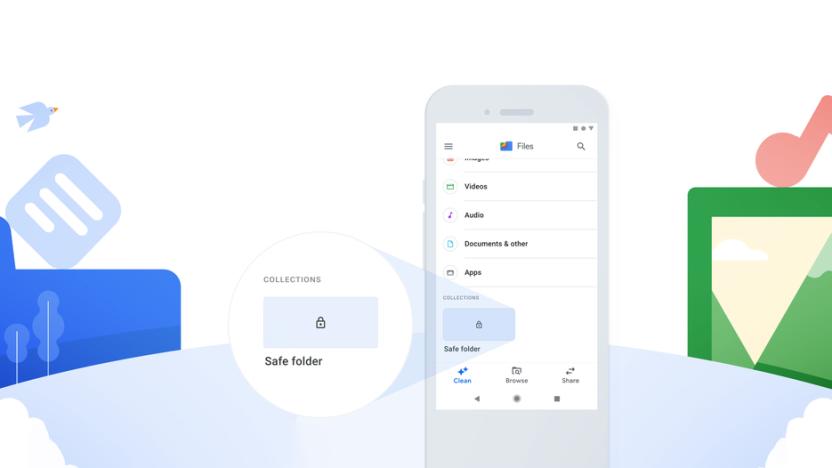
Google's PIN-encrypted Android 'Safe Folder' protects crucial documents
Google has introduced a new way for Android users to protect crucial files like ID documents, particularly in developing countries where devices are often shared. Called “Safe Folder” and located in the Files by Google app, it lets you protect documents, images, videos and audio files with a 4-digit PIN code, on top of your Android lock screen security.
Steve Dent08.05.2020
Hacker posts over 4,000 sensitive documents from Mexican embassy
Thousands of documents containing sensitive information belonging to Mexico's embassy in Guatemala were leaked online this week by a hacker. The stolen cache contained more than 4,800 files related to the embassy's activities including its dealings with personal documents belonging to Mexican citizens. The hacker, identified on Twitter as @0x55Taylor, published the data online after the embassy failed to reply to his attempts at making contact. The files were eventually pulled offline by the cloud storage company used to host them, but TechCrunch was able to confirm the authenticity of the documents.
AJ Dellinger04.19.2019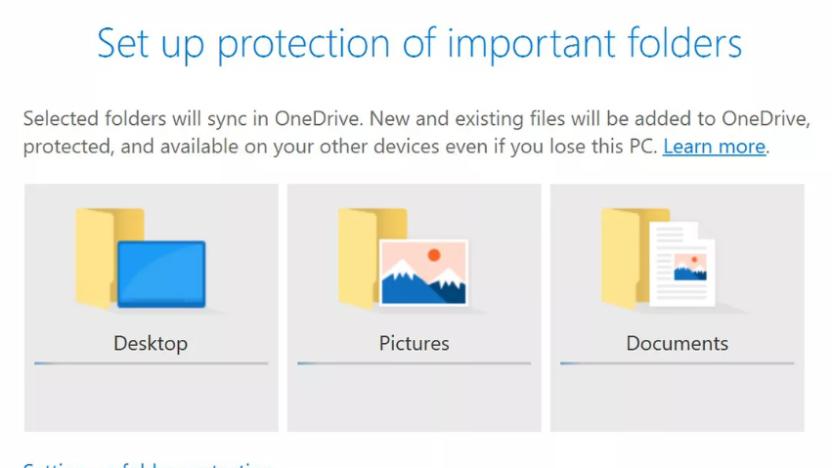
OneDrive makes it easier to backup your desktop clutter
Microsoft rolled out a new OneDrive folder protection feature to its business users in June -- now it's available to regular users, too. The feature lets you choose which folders you want to automatically back up to Microsoft's cloud service -- desktop, pictures or documents -- and it'll keep this activity in sync across multiple Windows 10 PCs, which is handy if you're a fan of downloading files to your desktop.
Rachel England08.15.2018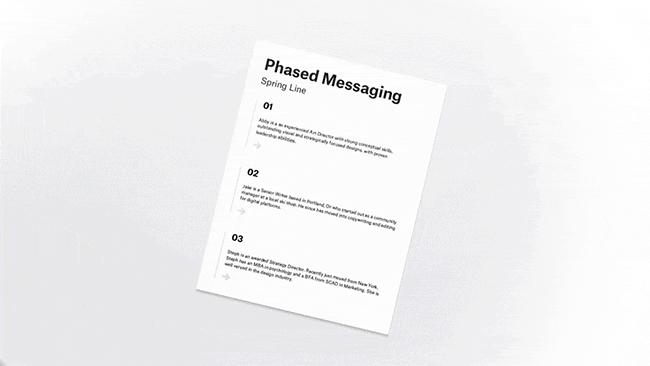
Dropbox document scanning comes to Android devices
Android Dropbox users now have the same ability as their iOS-using brethren: scanning documents right to their account with a mobile app. The company's Paper app -- a collaborative document workspace for Dropbox Business users -- also gets an offline mode for both iOS and Android.
Rob LeFebvre04.13.2017
FBI investigating its own Twitter account over election posts
One of the FBI's Twitter accounts was dormant for a year before it was revived over the weekend. @FBIRecordsVault began posting links to documents related to candidates in the US presidential election in the early hours of October 30th, starting with info on Donald Trump's father Fred Trump. The account followed that up two days later with a release of files from an investigation into President Bill Clinton's pardon of Marc Rich, a case that was closed in 2005. ThinkProgress reports that the FBI has launched an internal investigation into the activity which includes dozens of other posts last Sunday.
Billy Steele11.03.2016
OneDrive will tell you when someone's editing your files
If you've ever worried that someone was editing your shared documents behind your back, Microsoft might just set your mind at ease. The folks in Redmond are rolling out an update to OneDrive that tells you when someone is editing a file you've shared, whether through a mobile notification or a daily summary email -- you'll know if someone is diving into that quarterly report a little too soon, or if that spreadsheet will be ready for tomorrow. Only some users will see these alerts at first, but they should be "widely available" in the weeks ahead.
Jon Fingas08.11.2015
Downloads for iOS is a decent file manager with limitations
Downloads - File Downloader & Manager is, as the name suggests, a universal app for iPhone and iPad that can download various types of files like documents, images, ZIP and RAR files. The app can then display certain (but not all) files you've downloaded using its built-in viewer. It's free in the App Store, but a paid in-app purchase for US$0.99 will unlock unlimited downloads. As far as first impressions go, the design of Downloads doesn't make a very good one. It is a very strange mixture of iOS 7's stock UI, an iOS 6-inspired UI and a custom one. I get the jarring feeling of using multiple apps within one, but no, this is actually the way the designers chose to design it. The app has a built-in web browser so if you download files quite often, you might spend more time in Downloads than in Safari. If you come across a file the app can download, such as a PDF, just tap it once to bring up your menu of options. The first option is aptly a "Download" button, followed by the ability to copy the link, send it via email or SMS or open it in Safari. If you download the file, it will go into the Downloads tab just while it's downloading then migrate once more to the Files tab when complete. I chose a random 0.18 MB PDF through Google search and the download time was almost instantaneous. It's not a large file size for the app to justifiably take too long, but the speed of the app is still very decent. The document viewer supports .pdf, .xls, .csv, .doc, .txt, .xml, .rtf, .ppt, .gif, .png, .jpeg, .jpg and .bmp file formats -- mostly all of the basics. The viewer presented thumbnails for each page of the PDF I opened at the bottom, plus a grid view option at the top and other buttons to print, email or bookmark. The viewer switches over to the iOS 6 UI, but offers all the essentials. Also worth noting is that aside from the document viewer and ZIP/RAR extraction, you have to open any other file in a third-party app that supports it. I then searched for something a bit more intensive to throw at the app. When I tried to download my second file, Downloads greeted me with a very unwelcome message stating that I had used up all my downloads and to buy the full version for $0.99 to download anything else. This is disappointing. It's not that $0.99 is expensive, because it's not. It's the principle of calling an app free when it's really just more of single free chip given out at a wholesale store in a weak attempt to convince you to buy the entire bag of chips. The app with the full benefits of being able to download as many files as you want is actually around a buck. Downloads - File Downloader & Manager seems mostly like a decent app for downloading and opening various documents, images and some other files. The user interface is strange but not unintuitive, and both the download speed and document viewer are perfectly adequate. Be prepared to pay $0.99 if you want to use Downloads more than once though. Also, power users who need a more advanced file manager may still want to consider looking elsewhere.
George Tinari08.20.2014
Please don't be fooled by this TurboScan rip-off
I love the TurboScan document scanning app for my iPhone. I've used it more than any other utility and it makes dealing with paperwork that requires a signature a super slick affair. So, when I got an email promoting a new app called "Turbo Scan HD," I was excited to see if there was a new version of the app I've adored for so long. Unfortunately, Turbo Scan HD isn't a TurboScan app, but a blatant rip-off that should be avoided at all costs. It has a similar icon, a clearly copied name, and even the price is identical to the genuine TurboScan app, which currently sits in the #2 slot on the top selling Business category. Of course, the apps couldn't possibly be more different in terms of features and overall polish. Here is a comparison of the interfaces, with the real TurboScan on the left (obviously). If you're diligent enough to check the app reviews, it quickly becomes clear that the app is a fraud, with three scathing user reviews that have quite literally nothing good to say about the app. Meanwhile, the original TurboScan holds a 5-star rating with over 14,000 reviews. As you might imagine, my email replies to the original pitch that landing in my inbox have gone unanswered. It goes without saying, but if you're in need of a document scanning app and decide to go with TurboScan, make sure you're buying the genuine article.
Mike Wehner05.27.2014
PDF Printer for iOS turns any document into a high quality PDF
PDF Printer does what its name implies and more. The US$2.99 app allows you to open and read any document and turn it into a Portable Document Format (PDF} file. Even better, the app can convert email, photos, notes, and even web pages to PDFs. Once you have captured the PDFs, you can save them, forward them via email or Dropbox, and open them in other apps capable of reading PDFs. You can also directly print the PDF if you have the hardware handy to do so. PDF Printer also offers a scanner plug-in as a $0.99 in-app purchase, which is a limited time half-price sale. The plug-in lets your camera capture a document and quickly make turn into a PDF. Using the app is straightforward, and help pops up when you first use it. I tried the scanner plug-in with positive results, and easily converted web pages and photos into PDFs. Mail can be converted by copying the mail to the clipboard and pasting it into the app. The PDF that resulted was sharp on screen and when it was printed to my laser printer. The only thing missing from PDF Printer is the ability to scan text and make it editable. There are some OCR apps for iOS, but in my estimation they fall short in accuracy, so I understand why that capability is not included. You can copy documents to PDF Printer via a USB cable using iTunes File Sharing. Once installed, PDF Printer appears in the "Open In..." list for many popular file types. You can download documents from your Dropbox account and upload converted PDF documents back or simply print them using AirPrint. PDF Printer is not a universal app, and inexplicably, the iPad version costs $5.99. I would prefer the app be universal, or at least priced the same for either device. There are some other options if you just want to scan documents. Genius Scan is a free and well thought of app that will scan using your iOS camera and convert to PDF format, but it doesn't support converting electronic documents. PDF Printer works well, and is the best of the PDF apps I've looked at. It requires iOS 6 or later, and it's been optimized for the iPhone 5.
Mel Martin03.25.2014
Edit Office files and present on the go with hopTo for iPad
iPad owners, are you feeling constrained in your content creation choices? While there are some savvy cloud-connected apps that let you open, edit or share your Microsoft Office-formatted documents, relatively few will connect to multiple data sources, sync files with a desktop PC, track changes in Word docs or keep the visual fidelity of a file. Even fewer claim to show PowerPoint presentations with animations, transitions and other flair intact. Several of the standalone/offline-capable apps with this sort of pedigree have been gobbled up by Big Search (QuickOffice bought by Google, and stripped of the ability to talk to non-Google Drive cloud storage) or Big Terminal (Byte Squared, publisher of Office2HD, was acquired by Citrix). Apple's Pages and Numbers, while quite capable with their own file formats, aren't always 100% when dealing with Microsoft-formatted files. Apps like CloudOn, Parallels Desktop and Onlive work around the visual fidelity issue by connecting to a terminal-enabled version of a real Windows PC, but that approach has latency and UI issues galore. That's why the new hopTo app for iPad is so interesting. It layers a fresh-looking and somewhat minimal file management stack over connectors to Dropbox, Google Drive, Box.com and even your very own Windows PC. From any of those sources, you can easily edit both Word and Excel-formatted files on the go -- even inserting pictures from the web or from your iPad's local image library. PowerPoint decks aren't editable, but they are presentable; they keep the fonts, images and animations/transitions from the desktop experience. The app presents your documents in a simple, tabbed interface that does allow you to open and work on two docs simultaneously -- a rarity in the one-task-at-a-time world of iOS. In Excel documents, you even get a custom numeric keypad to enter your figures. PDF, image and other filetypes are generally viewable rather than editable. Document visual fidelity and tracked change support is excellent in hopTo; in fact, you get access to all of the standard Office fonts, which is pretty much unheard of in an iOS app that isn't doing a terminal connection in the background. Founder/CEO Eldad Eilam didn't confirm the infrastructure to me when he previewed hopTo last week, but I strongly suspect that underneath the gloss, hopTo is doing something similar to CloudOn's "remote Office" and providing some remote application resources to render the document. (Don't bother trying to use hopTo in Airplane Mode or away from connectivity; it doesn't work offline and will time out after a few minutes in the background, another pair of clues to the approach used to build the service.) One challenge with the lean hopTo interface is that it isn't immediately obvious how to perform operations on files, or create new ones. The trick is the "long press" -- tap and hold on a file icon or on the plus button, rather than a quick tap. If you do a long press on a file icon, you get hopTo's "orbit menu" where you can email files, delete, favorite, and so on. Long-pressing the plus button, which conventionally creates a new tab, allows you to start up a new Word or Excel doc in the cloud folder of your choice. In a PowerPoint full-screen slideshow, you long-press to get your controls back and escape out of the show. The initial version of hopTo has some quirky corners, as you might expect from a 1.0; among several minor disappointments, it can't edit native-format Google Docs files -- but then again, neither can Google's own Quickoffice app (it hands them off to the separate Google Drive app, which is a bit disconcerting). Still, as a free tool with reasonably complete editing capabilities for both Word and Excel documents, it's quite good. As a PowerPoint viewer/presenter that tries to keep track with the original presentation, it's extraordinary.
Michael Rose11.14.2013
US government to declassify Yahoo legal docs on FISA, secret court opinion
Yahoo had claimed that it fought against PRISM since 2008, and now it's about to land previously-secret court documents to prove it. A Foreign Intelligence Surveillance Court has ruled that the US Department of Justice must declassify the firm's legal briefs and the court's decision on the search giant's attempts to resist the government's request for user data. Uncle Sam has until July 29th to provide an estimate of how long the declassification will take, and the docs can still have classified portions redacted. As The Daily Dot notes, this is only the second known civilian victory in a Foreign Intelligence Surveillance Act (FISA) courtroom, and it follows a win by the EFF just a few days ago. Mayer and Co. still won't be able to outline exactly how many FISA data requests they've gotten, but we'll take any transparency from the federales we can get.
Alexis Santos07.15.2013
NoteSuite could replace Evernote, Skitch, Reminders, PDF apps and more
NoteSuite is available for Mac and iPad, and despite the lack of an iPhone client it is putting a number of apps on notice. In particular, a lot of the stuff I do with Evernote just got replaced by NoteSuite -- and I don't have to pay a subscription to do any of them. NoteSuite is a suite, in a way, but also a tightly integrated application with a ton of well thought out, useful and efficient tools. Imagine a PDF annotation app, note-taking app, reminder app, drawing app and outliner rolled into one. While there are a number of "multi-tool" note apps out there, a few features put NoteSuite far ahead of the competition. Taking notes Almost everything you need to take notes in NoteSuite is there: typing text is a breeze and the drawing tools are executed flawlessly. I liked being able to easily slice up an image. If you like annotating images, you can do this easily and there's a "handwriting" mode that allows you to draw words but keep them shrunk down, just as you'd see in Use Your Handwriting (a simple to-do app my daughter seems to love). It's a clever solution to the problem of handwriting on a digital screen. Little touches like drawings and handwriting remaining connected to text make a big difference in everyday use, and reduce the frustration of keeping your notes the way you like them. While apps like MagicalPad offer mind mapping tools in addition to text and drawing tools, NoteSuite focuses more on metadata. You can tag notes, add links between words in notes (much as you would do in VoodooPad), or let NoteSuite's AI look for relationships between words. Everything can be sorted and filtered in ways I've not seen before in such an app. The outlining tools are impressive, although I can see these getting slightly more robust with time (think OmniOutliner). Items can be easily re-arranged in a list, and you can drag and drop bullets, which can expand and contract when needed. In addition to drawing and text, you can import photos, do some light editing or lots of annotating (although it's still not quite as robust as Skitch). You can record audio notes and put them in your documents. As with some other note apps, you can easily throw these various elements together in one document, so photos, drawings, text and audio all coexist happily in your notes, plus it's easy to move outlines and to-do items around in your documents, meaning action items are no longer off in another app. Linking tasks and notes in such a way is a powerful feature! There's also a great web clipper, allowing you to grab a stripped down version of a web page or the entire page itself, handy for research and design. Data is king Most note-taking apps offer some limited search tools. NoteSuite makes search a fundamental part of your workflow, as there's AI built in to look for keywords and link them accordingly. You can turn this off or add your own links as well. Plus there are "Active" folders, which work a lot like smart folders on the Mac, keeping related items in one place. Between tags, these intelligent folders and a robust search engine, you will likely never lose a note ever again. A lot of the intelligent filtering and search tools remind me of the best parts in DEVONthink, which is pretty amazing given the power of that software. You can also create plain old folders and cram whatever you like into those. Also, with notes and tasks and outlines all in one app and the AI in NoteSuite, making the connection between research and "what to do next" has never been easier. Power users are going to be thrilled that they won't have to keep switching between apps, and duplicating effort when trying to turn data into action items. GTD inside NoteSuite's creator told me it is "fully GTD compliant" and while I haven't fully tested his claim, I can say all the things you'd need are there. You can set reminders, create start and due dates by using natural language and even consolidate to-do items. Yes, you can assign priority levels to items as well. There are some limited collaboration tools, but they are largely limited to one-way communications. This isn't a project management tool, but if you are working in a small group the basics should suffice. NoteSuite won't replace OmniFocus for me, but having my research and related tasks in one place is useful. I can also send to-do items to my calendar, create repeating items, and using NoteSuite's powerful search tool, look up all related items quickly and easily. Sync without subscriptions The iPad and Mac versions use iCloud to sync. As the creator told me, you should own your own data. That means changes occur almost instantly across platforms, and you always have offline access to your notes. The downside to iCloud is how Apple has chosen to silo your data. iCloud isn't really a collaboration service, like Dropbox can be. The NoteSuite team might be considering other sync services, however, so keep an eye out for updates if you must store your stuff elsewhere. Who needs Office? If you work in an environment where you're getting Word and PowerPoint documents, get ready to smile. NoteSuite allows you to embed slides in notes. Office docs are converted to PDF, and can be annotated just like any PDF in NoteSuite. iWork files do the same. PDF tools There's no shortage of PDF tools out there, so NoteSuite didn't try to include every single feature of every single app out there. Instead, the features in NoteSuite are carefully implemented and work great. You can create comment balloons, bookmarks, a table of contents, and of course draw on a document, highlight and underline text and so forth. A handy feature: excerpts of highlights, so you can quickly jump around to the places in a PDF where you made notes. You can sign documents, and flatten the document for sharing. While I'd like to see more revision support for collaboration, you can duplicate notes so you keep an original and have a marked-up version for sharing. Collaboration The only chink in NoteSuite's armor would be collaboration. While these tools aren't as robust as the impressive data tools, annotation and note creation tools, there are some there. You can assign tasks to colleagues via email, for example. By adding a task to your calendar you can also collaborate. Being able to flatten and send PDF's is an obvious win for collaborators, but services like Evernote still have a slight advantage in the form of shared notebooks. I think these features will expand in future versions, so be on the look out for updates. Design that gets out of the way The thing that has caused me to abandon more note apps than anything is a kitchen sink mentality to features, and a cluttered interface as a result. While I love the tools in MagicalPad, for example, there's a lot of "mystery meat" buttons and in general too many tools distracting me from what I'm doing at any given time. NoteSuite pays close attention to what you are doing, and presents the tools you need for that task. Never mind that the design is exceptionally well done. The icons are beautiful, and everything is logically arranged on the screen. The Mac version even allows you to hide the sidebar, so it looks more like Pages than Evernote. This is a good thing. Evernote on the Mac is three panels at once, and they are always there. NoteSuite lets you work in a document before going into a side panel to look up notes, organize your work or otherwise mine data. It's a refreshing approach, really. Not only does less clutter help you focus, but NoteSuite's modes hide the tools you don't need. I realize some users might like to have everything at their fingertips at all times, but I found switching between text and drawing modes to be a refreshing way to think less about what I was doing and focus more on doing it -- a neuroscience-approved method for getting a lot of stuff done. Conclusion I've only scratched the surface of NoteSuite's power. Individually, PDF annotation, text linking and task management tools maybe aren't such a big deal. Putting all of those tools together and then some? That's a big deal indeed. If you've ever been frustrated by having to bounce among several apps to get your work connected to your research, you will be thrilled at NoteSuite's powerful toolset. The tools in NoteSuite are wrapped in a clean, uncluttered workspace, making it all the more powerful. And with a Mac and iPad app that sync in the background, you can take your data wherever you go. I'm hoping NoteSuite adds an iPhone companion at some point, because I still use Evernote as a capture tool, and I think even a stripped-down version of NoteSuite would be handy for this purpose. Considering the low cost of NoteSuite (the iPad version is currently on sale for $1.99, the Mac version is currently a mere $4.99) and the focus on getting things done, I can't imagine most users would be unhappy with the software. NoteSuite is simply one of the most powerful, well thought out applications I've seen on Mac and iPad in a long time.
Victor Agreda Jr06.27.2013
Box buys Crocodoc, gains HTML5 document converter and viewer
It's time to re-imagine your documents, apparently. Cloud storage service Box just acquired document embedding startup Crocodoc, which specializes in taking Word, PowerPoint and PDF documents and rendering them as HTML5 content inside web browsers and mobile apps. Crocodoc's technology will allow Box to seamlessly integrate document conversion and viewing into its products. The companies also plan on rolling out more features over the next year, including secure viewing, mobile collaboration, form filling and real-time presentation -- sounds like a win-win for all.
Myriam Joire05.09.2013
Extract App Resource Icons with AppleScript
Whether I'm preparing for a demo or writing an article, blog post, book, or technical documentation, I often find myself performing the same set of repetitive steps. I need to navigate into an app's packaged resources folder, find one or more icon files, occasionally convert them to PNG and scale them, and add them to my document, Keynote presentation, etc. Fortunately, this doesn't need to be a manual process each time, thanks to the following AppleScript. Creating the Script 1. Launch AppleScript Editor (in /Applications/Utilities) and create a new script document. 2. Enter the following script into the document. NOTE: If you have any trouble following along, you can download the completed script here. 3. Run the script from AppleScript Editor, save it as an app, or add it to your script menu. Running the Script When you run the script, you're first asked to select an app from which to extract icons. Make your selection and click Choose. The script looks inside the app's /Contents/Resources folder for any files with an extension of .icns. If multiple files are found, it allows you to select the ones you want to extract. The default is all of them. Next, the script gives you the option to extract the .icns files themselves, or PNG versions. Click the button to make your choice. If you click the PNG button, then you're given a choice of sizes to create. You might not need the full sized icons, for example. You might only need 256x256 icons. Depending on the options you chose, the script extracts the .icns files, or it converts the .icns files to PNG and scales them, as needed. You're notified when the icons have been extracted, and they're displayed in the Finder for you. Now you can simply drag them to your document, presentation, file, etc., and you're good to go! Happy Scripting!
Ben Waldie04.22.2013
SugarSync gets a fresh, new UI and improved search in version 4
SugarSync, which allows you to share your documents, photos, music and other files between computers and mobile devices, has updated its iOS app to version 4.0. The new version features a major redesign which, as you can see above, looks quick slick and functional. In addition to the new app-wide interface, there are two big, new features. Cloud search is a system-wide search that allows you to find files sync'd by SugarSync, no matter which computer or device they happen to be on. And the new "Open In" feature allows you to take photos, videos and other documents from other apps on your mobile device, and open them up inside SugarSync's folders, where you can share them off to anywhere else. SugarSync's a great app that's gotten even better with this update. It's a free download from the App Store, and while you can pay for more storage if you like, everyone using the app gets 5 GB of storage for free. [via Engadget]
Mike Schramm04.16.2013
Draft cloud editor saves writing in stages, imports from just about anywhere
Although web-based editors like Google Docs are wonderful for writers who don't have a save shortcut hardwired in their muscle memory, they're lousy for anyone who's interested in seeing major revisions on the road to a final copy. Nathan Kontny's new Draft web app might be far more helpful for those creators who work step by step. It lets writers declare given document versions as mid-progress drafts, and offers editing side-by-side with older versions to see just what's new in the current session. The app also avoids some of the lock-in that comes with cloud services by allowing imports and syncing with Box, Dropbox, Evernote and Google Drive. There's no easy way to directly publish online as this stage, but if you're only concerned with producing a masterwork in the cloud from start to draft to finish, Kontny's web tool is waiting at the source link.
Jon Fingas03.13.2013
Google adds spreadsheet creation and editing to mobile versions
Google has added the capability to both create and edit spreadsheets to its Google Drive apps, so you can now calculate and tally up whatever you like in a spreadsheet while out on the go. Users could previously browse shared spreadsheets on the app, but the latest update, for version 1.2.0, brings full spreadsheet editing capability in for all users. The update also adds a new screen to view recent Drive uploads, and you can also now upload to Google Drive directly from a mobile device. Just use the "Open in..." feature in whatever app your document is currently sitting in, and Google Drive should appear as an option. Open it up there, and the doc will automatically be uploaded to Google's cloud service. Pretty snazzy. Of course, Google Drive remains a free service (at least to start) and the app is still a free download.
Mike Schramm11.28.2012
Box announces new features: improved search, file editing and a more social UI (video)
Skydrive, iCloud and Amazon Cloud Drive users have all been treated to upgrades recently, and now Box has announced a bunch of improvements are coming to its cloud platform for businesses. The portal header has been redesigned with a focus on searching and navigating quickly, and you can find other users at your company that bit easier, too. Additionally, Box Edit is ready to drop its beta suffix and, as long as you've got the relevant program installed, you can create files, edit them and save right back to the cloud from within the system. And, if you didn't think the whole experience was social enough, an added 'like' feature for files will help you keep up with the latest trending process docs. The updates are due to roll out "over the coming weeks," but until then, why not let an extremely sincere Box rep walk you through them in the video below.
Jamie Rigg10.11.2012
Dropbox teams up with Facebook to let folks share stuff within Groups
You never really know what to expect when two of the bigger names in tech join forces and announce something fresh. In some cases you may see an end result of things like that RAZR i, but when Dropbox and Facebook are involved, you can surely bet it has to do with sharing something with your pals -- and such is the case today. Dropbox announced earlier that it's now allowing folks to share files with their friends inside Facebook Groups, giving users the ability to instantly post anything from notes to videos with a couple of simple clicks. Of course, those on the other side will be able to like what you share, leave comments, as well as be updated automatically as soon as an edit has been made. At the moment, not everyone's seeing the changes just yet, though Dropbox has said it shouldn't be too long before most people can spot the new feature.
Edgar Alvarez09.26.2012