Valve Steam Link review: Better than a 50-foot HDMI cable

Steam Machines are finally here -- real gaming PCs designed to live in your entertainment center and play the role of hardcore gaming console. There's just one problem: I've never wanted one. Don't get me wrong: Valve's quest to drag PC gaming into the living room is awesome, but I already have an incredibly powerful gaming rig in my office. I don't need a second, redundant machine in front of my couch. On the other hand, I'm an insane person who drilled holes in his wall to run 50 feet of cabling from his gaming PC to the back of his television set.
There's an easier way, according to Valve, and it's called the Steam Link. This $50 micro PC was announced at GDC earlier this year with one express purpose in mind -- piping high-end PC gaming over a home network on the cheap. That sounds pretty good, but can it outperform my power drill and various lengths of cable?
Hardware and setup

The Steam Link isn't much to look at: It's a simple black box that's the same size as a US passport and a little thicker than a wallet. Picture a portable hard drive etched with a tiny Steam logo on its top, and you've got the look down pat. There isn't much in the way of connectivity here, either: The Link's back edge features just two USB ports, Ethernet, HDMI output and a tiny hole for an AC adapter. An extra USB port can be found on the Link's side, but that's all there is to it. The device doesn't even have an LED light to indicate if it's powered on or off. It's extremely discreet, and disappears behind my television as easily as a Chromecast or Roku box might.
Setup is pretty simple: All I had to do was plug the Link into the wall, connect it to one of my TV's spare HDMI ports and snap in an Ethernet cable. That was it -- the Link automatically powered on (and turned my TV on via HDMI-CEC), and then connected to the internet and updated its firmware. Nice.
The Link's main menu doesn't offer much, but at least it's easy to navigate. Only three options appear on the device's home screen: Start Playing, Settings and Support. There's not much to the Start Playing and Support sections (one starts Steam's In-Home Streaming feature and the other simply redirects to a support site), but the Settings menu actually has quite a few options. Here, you can adjust the display for overscan compensation, change your WiFi and network setting, tweak language preferences, check for firmware updates and choose among three streaming quality options: fast, balanced and beautiful. I left the rig to its default "balanced" setting; if this box is going to beat out my absurdly practical wire-through-the-wall approach, it's going to need to "just work" without a second thought.
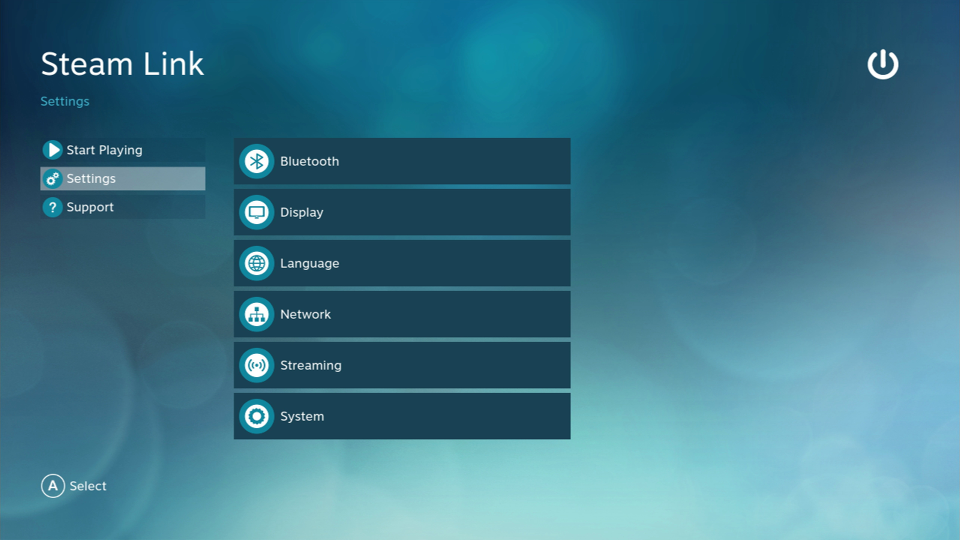
I backed out to the main menu, selected "Start Playing" and watched the Link automatically find my gaming PC over the wired network. It found my Windows tablet too, actually -- any device on that network that's logged into Steam locally will show up here. It's pretty convenient, but my media tablet is kind of a joke when it comes to playing games. I selected my custom-built gaming tower instead.
The first time I connected the Link to my gaming rig, it offered me a one-time passcode to enter on the host computer; after that, it connected automatically, without hesitation. This actually surprised me a little: when I use Steam In-Home-Streaming to push my gaming PC's content to my tablet, Steam requires me to log into the desktop client on both devices. The Link didn't need me to log in at all; it just pulled up the Steam Big Picture interface and gave me control of the PC from my couch.
Performance
As I launched my first Steam Link-streamed PC game, something seemed a little off. Visually the game looked okay, with very light artifacting visible on only the brightest colors on screen -- but the experience seemed a little slow. I dove into Steam's In-Home Streaming settings and found an option to display stream performance data in real time. Despite my powerful rig, strong network and hardwired connection, the Link only displayed the video feed at an average rate of 30 frames per second. That's not good enough. I went back to the Steam's streaming menu and kicked the stream quality up to "beautiful." No change. I knocked it back down to "fast." Nothing. What was I doing wrong?
Eventually, I stumbled across a checkbox labeled "enable hardware encoding," and everything changed. The Link immediately started to stream video at almost the same frame rate as my PC. The stream was sharper, with less artifacting. Try as I might, I couldn't find a perceptible difference between when I pressed a button on my gamepad and what happened on screen.
A quick trip to Google taught me that Steam In-Home Streaming has supported hardware encoding from Intel and NVIDIA gear for a while, but it can cause issues for folks without the correct equipment and it's not usually enabled by default. Still, it's hard to complain: Even without the encoding feature, my network piped a pretty solid looking frame that bounced between 30 and 45 fps. That wasn't fast enough to keep up with the racing game I used in my initial tests, but it would be plenty for slower-paced games. It also wasn't a hard problem to fix. Either way, you shouldn't have to worry about it: Shortly after this review went live, Valve updated its beta client (recommended for Steam Machine and Link users) to enable hardware encoding by default. Perfect.
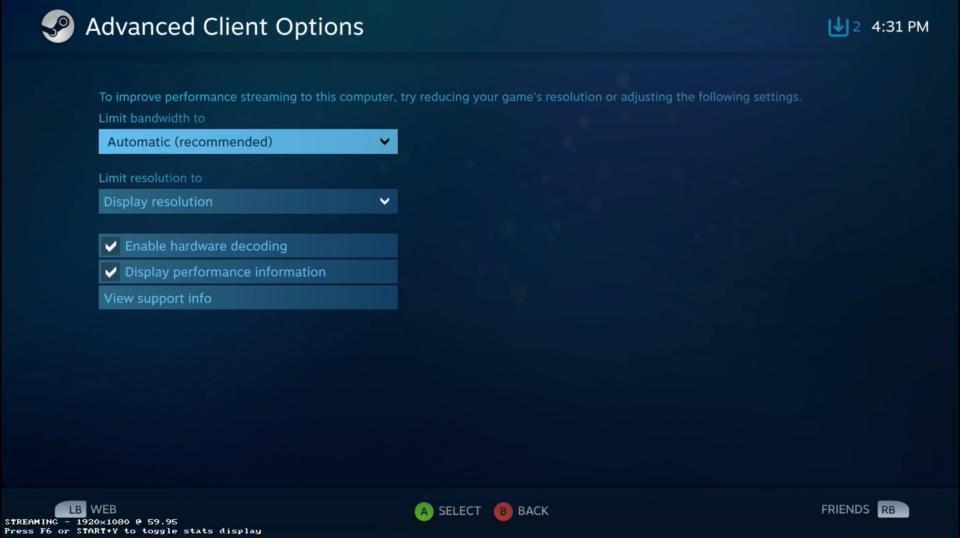
That said, it dawned on me that my setup may be a little too perfect. My PC is running a CPU with a compatible Intel hardware encoder, with two NVIDIA GTX graphics cards running in SLI on top of that. Worse (or rather, better) still, both my gaming setup and the Steam Link were wired directly into an ASUS RT-N66U router. Of course it was working -- my house is the ideal showroom testbed for Steam's In-Home Streaming service. I decided to try and make things a little more fair. What if my router wasn't so close to both my television and my gaming rig? I'd have to use WiFi. So I did. I noticed an immediate difference.
Removing the Link from my physical network and connecting over 2.4GHz WiFi didn't seem to change the frame rate of Steam's video feed, but it had a definite effect on audio and visual quality. It was still a playable experience, but every now and then the game's audio would stutter, or the stream would hang for a brief moment. The graphics also seemed to suffer a little color fidelity, like a faded wash of video artifacting was always threatening to pop up. Upgrading to my router's 5GHz connection helped a little, but the experience still wasn't on par with what I saw over Ethernet. It wasn't bad, per se -- it just wasn't as good.
I ran a few additional tests -- attempting to stream from one of my Windows-based media tablets and an old ThinkPad -- and confirmed the glaringly obvious: Steam in-home stream quality is heavily reliant on the capabilities of your home network and your host computer.
Gameplay
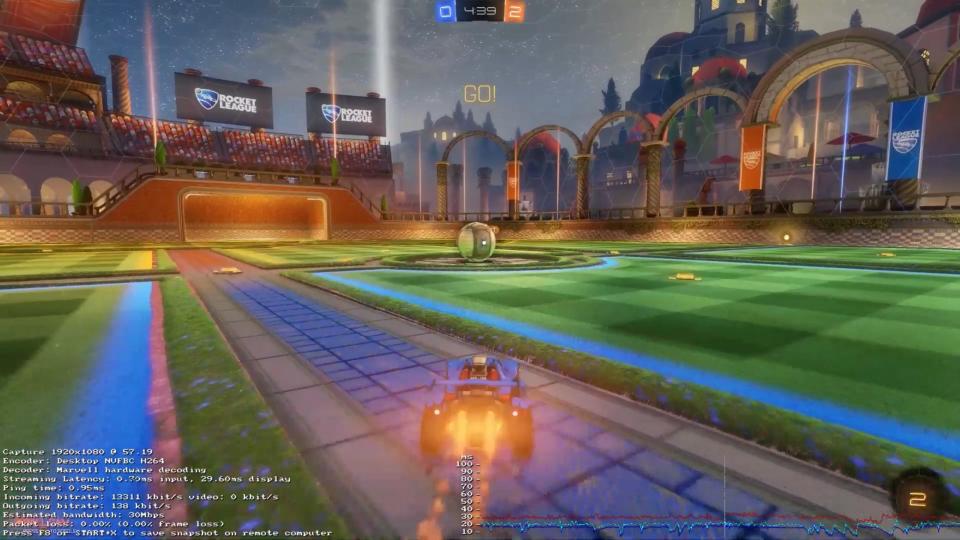
When Steam In-Home Streaming works (and it works perfectly on my network), playing games over the Steam Link is a lot like playing games on Alienware's Steam Machine or in the desktop app's Big Picture mode. Most of the time, it just works... but not all the time. Once or twice, my PC gave me an error that either broke the experience, or simply wasn't present when I performed the same task on a SteamOS-based PC. Early on in my testing, for instance, I encountered a pop-up window asking for administrator privileges, which somehow disabled my Steam Controller's ability to manipulate the mouse cursor, forcing me to walk to my desk to dismiss the window. It only happened once, but it happened. I guess not even the Link and Steam Controller can overcome the foibles of gaming on Windows.
I also had some inconsistent control issues; the native Steam Controller support Valve baked into Portal 2 refused to work on my Windows PC for some reason, despite working flawlessly on Alienware's SteamOS console. Non-Steam games were happy to stream through to the Link if I added them to my Steam game library, but I could never get the dual-touchpad controller to play nice with these titles.

These issues were frustrating, but hardly unique to the Steam Link: Almost every issue I had persisted when I reverted back to my extra-long HDMI cable. These aren't Steam In-Home-Streaming problems; they're just regular Steam problems. The platform has come a long way in terms of getting Windows on my big-screen TV, but it's still a work in progress. It probably always will be -- Microsoft's desktop OS has never felt at home in the living room.
I'm hesitant to say anything is missing from the Steam Controller (no, you're wrong, it doesn't need a second analogue stick) when paired with the Link -- but it would have been nice if Valve took a note from Sony and Microsoft and added an audio jack to the device. Right now, the only way to use a headset while streaming through the Link is to use a Wireless USB headset or a really long USB cable. I'm trying to eliminate long cables from my life, remember?
All told, I could only identify one problem I could blame on the Steam Link itself -- a weird audio quirk. Every now and then, the PC-streamed audio would be significantly quieter than the ambient menu noise the Link played before I started streaming. Even at the best of times, the streamed audio is a little quiet, regardless of my PC's audio settings. Hopefully Valve can sort this out in a future update.
Early thoughts

At the end of the day, all I really want is an easy, reliable way to put my gaming PC in my living room without actually physically moving the hardware in there. In the past, this meant running excessively long HDMI cables through my home's walls, under its carpets and behind bookshelves. This worked for me, but the install process was tedious and frustrating -- and an absolute nightmare to troubleshoot when a cheap cable shorted out on me.
The Steam Link, on the other hand offers a potentially less crisp image, but the difference is negligible when stacked against how much easier it is to set up. There are still some inherent drawbacks to using your PC as a game console -- namely those Windows errors and some inconsistencies with what, when and how Valve's Steam Controller works. Still -- installing my stupid cable took me over an hour. I had Steam's little streaming box up and running in less than 10 minutes. For $50 (or $100 with a Steam Controller), that's a tempting proposition.
The next time my HDMI cables give me trouble, I'll probably abandon them for the Steam Link. It's just easier for me. If you have a reliable, fast home network, it'll probably be easier for you, too.








