ZenBook Pro 15 review (2018): The touchscreen touchpad is no gimmick
But ASUS falls short with battery life.
With the ZenBook Pro, ASUS is finally starting to out-innovate Apple. Mostly, that's because of the ScreenPad, a display that's tucked beneath the ZenBook Pro's trackpad. It's a similar concept to the MacBook Pro's TouchBar, but it can actually be used as a tiny second monitor for basic multitasking. That's potentially much more useful than some LCD function keys. The ScreenPad isn't quite perfect, but it's one of the most intriguing twists on modern laptop designs that we've seen. It's just too bad the ZenBook Pro's battery life holds it back. We've seen similar attempts at throwing a screen into a touchpad as far back as 2010, when Acer introduced the Aspire Ethos. But that trackpad was slow and clunky. The ZenBook Pro 15 takes the concept to another level: The ScreenPad is a 5.5-inch 1080p display underneath a glass covering. When it's off, it looks and feels like a typical smooth trackpad. But when it's on, it makes the ZenBook Pro look truly distinct. The ZenBook Pro has been competing with Apple's MacBook Pro for years, right down to the unibody aluminum case. But ASUS is getting better at building hardware. This laptop feels absolutely solid and sturdy, without any of the worrying flex I saw on the ZenBook 3 a few years ago. And at 4.1 pounds, it's only a tad heavier than the 15-inch MacBook Pro. Aside from the ScreenPad, the ZenBook Pro's design is pretty subtle. The closest thing to bling it has is a gold border around the bottom of its case. Our review unit came with a 15.6-inch 4K touchscreen display, but there's also a 1080p version available. ASUS claims they're Pantone calibrated and cover 100 percent of the Adobe RGB gamut, so they should be incredibly accurate. Outside of Dell's XPS 15 and Precision laptops, along with the Razer Blade, full Adobe RGB support isn't something you find on many notebooks. Instead, you'll find more systems covering the P3 gamut, which is similar but not as widely used by digital artists. As you'd expect, the ZenBook Pro has also been updated with the latest hardware, Intel's eighth-generation CPUs and NVIDIA's GTX 1050 Ti GPU. It also has almost every port you'd need, including two traditional USB 3.0 ports, two Thunderbolt 3 USB-C connections, an HDMI port and a micro-SD card slot. It would have been nice to see a full-size SD card tray, though, since there's certainly more than enough room to fit one. You've seen powerful laptops before, so let's start with what you're most interested in: that funky trackpad. At first, it looks like someone shoved a smartphone screen into a laptop. But swipe down from the top of the ScreenPad and you'll find a collection of mini apps, including a music player, calendar and calculator. There's also a launcher that can quickly open up any Windows program -- that's nice in theory, but it's pretty buggy. I was more impressed with the ScreenPad apps that served as companions to commonly used software. The Spotify ScreenPad app, for example, lets you control the music currently playing as well as browse through all of your playlists. Sure, you could always navigate over to the standard Spotify window, but the ScreenPad navigation is faster and has less of a chance of breaking your productivity flow. There are also a YouTube extension for Chrome that offers basic playback controls and Microsoft Office apps that offer a variety of useful shortcuts. You have to pay attention when you're mousing around while those tools are open, because it's easy to hit something you don't mean to and wind up on a YouTube conspiracy channel. The Spotify mini app also blocks out trackpad functionality entirely. That wasn't a huge problem for me, since it was easy to select the music I wanted and then close it. You can also manually switch the ScreenPad into different modes by hitting the F6 key. For example, you can turn the ScreenPad off and use it as a normal trackpad or enable "extension mode" and use it as a secondary monitor. Unfortunately, you're out of luck if you don't use Spotify or Microsoft Office. We're still waiting for more apps to support ASUS' trackpad ecosystem, but at least there's an SDK available for developers to get started. Still, I found the ScreenPad easier to use than Apple's TouchPad, since there's much more room to work with. Plus, ASUS didn't have to wipe out its traditional function keys. In extension mode, anything you pull below the Task Bar on the main screen will show up in the trackpad. While it's too small for most productivity apps, I found it useful for playing YouTube and Netflix videos while I got other work done. Sure, the ScreenPad doesn't look as gorgeous as the ZenBook Pro's 4K monitor, but it's good enough for a quick distraction. And it's something you can't do at all with Apple's Touch Bar. The ZenBook Pro's keyboard was also fantastic to type on. It offers a solid amount of travel and responsiveness, and I didn't lose a step compared to my desktop keyboard. It's a tad less comfortable than Microsoft's excellent Surface offerings, but at least it's miles ahead of Apple's stiff and flat MacBook Pro design. We tested one of the more powerful configurations, with a Core i9 six-core chip, 16GB of RAM and a 512GB SSD. Unsurprisingly, the ZenBook Pro didn't have any trouble handling my usual workload. It seamlessly juggled dozens of browser windows, Slack, Spotify and Evernote. But this isn't the machine to get if that's your only workload. Instead, it's made for people in the content-creation trenches. Based on the PCMark 8 benchmark, the ZenBook Pro keeps up with other powerhouse machines, like the Razer Blade and MSI's Stealth Thin. While playing Overwatch in 1080p, it reached between 90 and 110 frames per second with Ultra quality settings. The ZenBook Pro's graphics power should be more than enough for today's games at that resolution, but don't expect to play anything natively in 4K. You'll need a dedicated gaming laptop with a beefier GPU for that. Like many thin and powerful machines, you'll have to live with some fan noise once you start taxing the system. The GPU hovered around 85 Celsius when I was playing games, which is fine for most notebooks, but the bottom was too hot to touch. That's something you'll have to deal with in any laptop with dedicated graphics. We've managed to cram more power than ever into notebooks but at the expense of making them safe to use on our laps. Battery life was a disappointment, unfortunately. The computer lasted just four hours and 20 minutes with our usual benchmark, which involves looping an HD video until the system dies, while the ScreenPad was set to 50 percent brightness. During my usual workflow, it lasted last between three and four hours. I'd recommend turning off the ScreenPad if you're looking to conserve energy. The ZenBook Pro lasted five hours and 50 minutes in our test with the ScreenPad off. On most workhorse PCs, we typically see at least eight hours of juice, and the 13-inch MacBook Pro lasted more than 12 hours in our battery benchmark. The ZenBook Pro 15 starts at $2,299, which is $100 less than the MacBook Pro. In addition to our beefy Core i9 configuration, you can also grab it with a Core i5 or i7 processor, 8GB of RAM, and up to 1TB PCIe SSD. And if you don't need the ScreenPad at all, then you can save a bunch and get a similarly specced ZenBook Pro with a normal trackpad for around $1,800. ASUS has little chance of convincing Mac diehards to give up on Apple, but the ZenBook Pro's combination of performance and innovation might be enough to sway PC users from alternatives, like Dell's XPS and HP's Spectre. Still, both of those competitors last significantly longer on battery, and their designs are also more striking than the ZenBook Pro's. The ZenBook Pro 15 has a lot going for it: powerful hardware, a great display and the truly innovative ScreenPad. It's just a shame it's held back by its poor battery life, which is simply unforgivable today. Still, I give ASUS credit for doing something new for once. Not everybody needs a ScreenPad, but plenty of people would want one. Video: Camera, Anthony Abdo; Editor, Liviu Oprescu
Hardware

In use

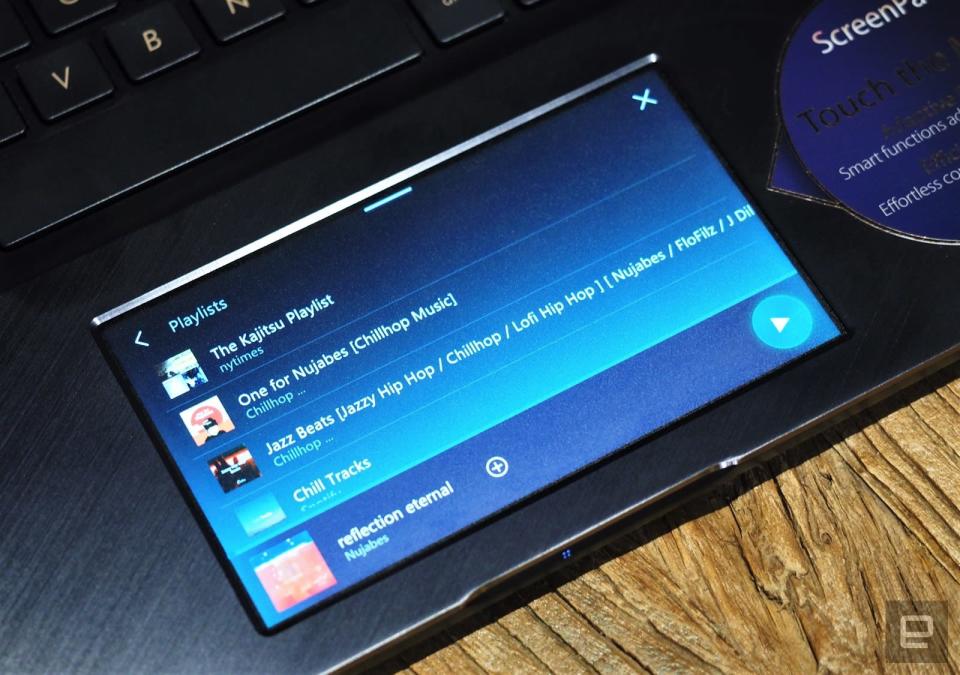


PCMark 7 | PCMark 8 (Creative Accelerated) | 3DMark 11 | 3DMark (Sky Diver) | ATTO (top reads/writes) | |
|---|---|---|---|---|---|
ASUS ZenBook Pro 15 (2018) (2.2-4.1GHz Intel i7-8750H, NVIDIA GTX 1050Ti Max-Q) | 6,308 | 5,362 | E10,652 / P7,601 / X3,195 | 19,878 | 2GB/s / 1.4GB/s |
Razer Blade (2018) (2.2-4.1GHz Intel i7-8750H, NVIDIA GTX 1070 Max-Q) | 6,699 | 5,434 | E17,833 / P15,371 / X 6,760 | 29,932 | 2.1GB/s / 1.3GB/s |
MSI GS65 Stealth Thin (2.2-4.1GHz Intel i7-8750H, NVIDIA GTX 1070 Max-Q) | 6,438 | 5,696 | E20,969 / P15,794 / X6,394 | 32,288 | 542MB/s / 482MB/s |
Gigabyte Aero 15X 2018 (2.2-4.1GHz Intel i7-8750H, NVIDIA GTX 1070 Max-Q) | 6,420 | 6,558 | E18,920 / P15,130 / X6,503 | 30,270 | 2.4GB/s / 1.5GB/s |
ASUS ROG Zephyrus (2.8GHz Intel Core i7-7700HQ, NVIDIA GTX 1080 Max-Q) | 6,030 | 7,137 | E20,000 / P17,017 / X7,793 | 31,624 | 3.4GB/s / 1.64GB/s |
Alienware 15 (2.8GHz Intel Core i7-7700HQ, NVIDIA GTX 1070) | 6,847 | 7,100 | E17,041 / P16,365 | 20,812 | 2.9GB/s / 0.9GB/s |
ASUS ZenBook Pro 15 (2018) | 4:20 |
Razer Blade (2018) | 8:50 |
MSI GS65 Stealth Thin | 7:01 |
Gigabyte Aero 15X (2018) | 7:45 |
ASUS ROG Zephyrus | 1:50 |
Surface Book with Performance Base (2016) | 16:15 |
Dell XPS 15 (2016) | 5:25 |
Alienware 15 (2017) | 4:31 |
Pricing and comparison

Wrap-up



















