iPhone 101: Add labels to your On/Off toggles in iOS
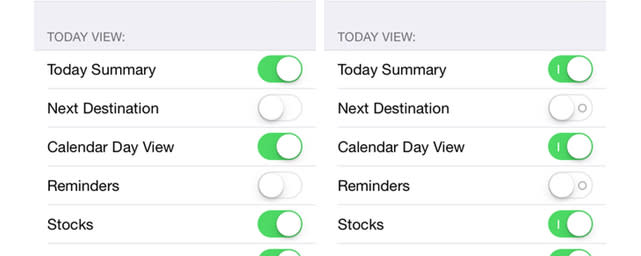
iOS is filled with toggles that allow you to turn a feature on or off. In iOS 7, the state of a toggle is indicated by color with green meaning "on" and white meaning "off." If you need an additional visual cue either because of vision problems or personal preference, you have the option to turn on labels that add an On/Off indicator symbol to each switch as shown above.

Accessibility Settings with On/Off Labels disabled(l) and enabled(r).
This secondary visual cue is hidden in the Accessibility menu, and you can turn it on as follows:
Open the Settings app in iOS
Tap General > Accessibility
Scroll to the option to "Turn on On/Off Labels
Swipe or tap the toggle to turn it on, with green indicating that the feature is enabled
View another toggle to confirm the addition of the labels
iOS uses the standard power button label that is used on electronic devices -- a circle represents the "on" state and a line represents "off." Between the color and the label, you should have minimal difficulty in determining whether an option is enabled or disabled in the settings. Besides its functional purpose, the added labels also look nifty in each switch icon.

