skitch
Latest

Evernote's Skitch will soon bid Android, iOS and Windows farewell
If Skitch is one of your favorite sketching and annotation apps, we hope you're using a Mac, because it's saying goodbye to Android, iOS and Windows on January 22nd. Evernote isn't exactly switching the app off, so you'll still be able to use it after that date. However, since it will no longer be updated, and it won't be available for download on those platforms anymore, they're bound to stop working in the future. The company says they've decided to kill those versions, because you can find "nearly identical annotation functionality" on the main Evernote app. It's unclear why Skitch for Mac will live on, but we're sure avid users aren't complaining.
Mariella Moon12.17.2015
Use Skitch on iOS to annotate pages without leaving Safari
Skitch is one of the most popular productivity apps, both on mobile and the desktop, for a reason: it makes it easy to snap, mark up and share just about anything, like PDFs. If you've been using it on iOS, there's now a reason to like the application even more. Thanks to a new version, released earlier today, you can use Skitch to annotate web pages within Safari, eliminating the need to manually capture a screenshot and then having to open up the app. To install you simply have to tap the Share button while in the browser and add Skitch as part of your actions, which will then let you see it next to Copy, Print and others. It's basically an extension, so think of it as a way to save you a few taps whenever you're trying to express something important -- as shown by the example above.
Edgar Alvarez06.12.2015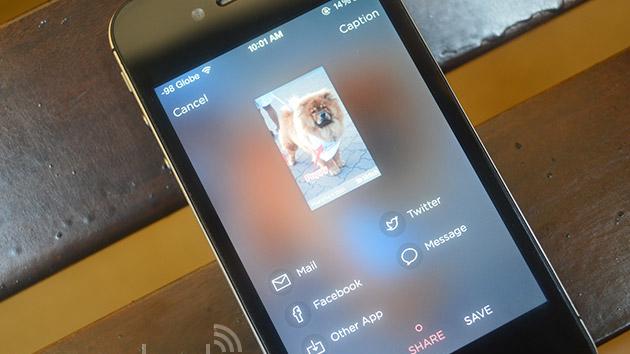
Skitch makes sharing annotated pics easier for iPhone and iPad
Skitch's share screen for iOS just got a makeover, making it easier to send out and save your annotated, doodle-filled masterpieces. The latest iOS update now shows a preview of your image on the Share screen, where you can type in and attach a caption to the bottom of the photo, as well. On the same screen, simply swipe left to send a pic to friends or co-workers attending a meeting you've listed, or swipe right to save modified images. Once you're done uploading, the updated app will now show a confirmation screen, which comes with options to edit and share the same image again or annotate a brand new pic. As a nice plus, a "Frequents" section will appear to speed things up once you've performed the same action several times. Other than the shared screen overhaul, the updated app now also forms paragraphs when you resize the text box and comes with the option to buy PDF Annotation even if you're not a premium user. You can get these and a few more changes by updating the Skitch app for iPhone and iPad, or by downloading it from iTunes.
Mariella Moon04.18.2014
Skitch for Android gets new, finger-friendly toolbars to make mobile annotation easier
Are you a digital doodler? Odds are, then, that you're familiar with Skitch, an annotation app from the folks at Evernote that lets users mark up PDFs, screenshots and pictures on phones and tablets. Today, the Android version of Skitch got a bit better with a revamped set of toolbars that make it easier to indulge your doodling ways. The new layout provides access to two menus at the bottom of your screen: an icon in the bottom left corner lets you choose the color and size of your scribbles, while the icon in the lower right is tapped for access to cropping, text and other tools. Tapping either expands the options along the edges of the screen, and they disappear once you've made a selection. It's a pretty slick implementation, if we do say so ourselves, but you don't have to take our word for it, first hand knowledge is just a download away.
Michael Gorman03.24.2014
Launch your favorite apps as needed with Keyboard Maestro
On Mac Power Users 181, I mentioned that I have a keyboard shortcut for OmniFocus' "Quick Entry" which works even if OmniFocus isn't running. Tom Siko asked if I'd be willing to share it, so here it is. Even if you don't use OmniFocus, this idea can be re-used for any application that you run via keyboard shortcut, such as Skitch (or, my preference, Skitch 1). First, here's the general idea... The idea behind this is fairly simple: Imagine you have some keyboard shortcut in your head, such as ⌘+⇧+5 for Skitch, or ⌘+⇧+O for "Quick Add" to OmniFocus. Over time, you learn that whenever you want to do {thing} you press {this keyboard shortcut}. But there's one problem: those keyboard shortcuts only work if the app is running. So what do you do? The usual solution is to have those apps (or some kind of "helper app") launch at login. But why have something launch before you need to use it? Especially with an SSD, launching an app only when it's needed will only take a second or two. Likewise, why keep an app running once you are done using it? Rather than have a bunch of these apps launch at login, I created several Keyboard Maestro macros to watch for the keyboard shortcuts, and then check to see if the related app is running. If it is, then Keyboard Maestro does nothing. If it isn't, then Keyboard Maestro will launch the app and trigger the action that was associated with the keyboard shortcut. The Keyboard Maestro "workflow" for this is very straightforward: When a certain keyboard shortcut (or "hot key" in Keyboard Maestro terminology) is pressed, have Keyboard Maestro run an "If Then Else" test: If the desired app is not running, then: Launch it Pause until it is running Activate YourApp Trigger the desired action else (that is, if YourApp is running): {This section intentionally left blank} The "Else" section is left empty, because if the app is running, we don't want Keyboard Maestro to do anything when the keyboard shortcut is pressed, because YourApp will. "OK, I get the idea, show me how you do it..." Some of you may already understand how to do this, but some of you may want to see how it actually looks in Keyboard Maestro. So here is a screenshot of my Keyboard Maestro macro for Skitch: Note: a larger version of this image is available on Github. Each one of those "blocks" in Keyboard Maestro is just something that I have clicked and dragged from Keyboard Maestro's list of available actions, and selected from the various drop-down menus. Building something like this is really not much more difficult than writing a Mail.app rule. With any multiple-step macro like this, the key to making it work is to make sure that "Step 2" doesn't try to run before "Step 1" has a chance to finish, and so on. Keyboard Maestro lets you choose between either waiting for a certain number of seconds, or waiting until certain conditions are met. For example, if I could tell Keyboard Maestro to launch (or "activate") Skitch, and then tell it to pause for 5 seconds before going on to the next step. I tend to prefer using conditions because they are a little less error-prone. If your computer is doing something else which makes it a little slower, it may take longer than 5 seconds, or it may take fewer than 5 seconds, especially if your computer is idle and has an SSD. So in the macro I told Keyboard Maestro to launch Skitch and then wait until there is a menu item called "Crosshair Snapshot" (which is what Skitch calls the command I associate with ⌘+⇧+5). When Keyboard Maestro sees that menu item available, I know that Skitch is now ready, so I tell Skitch to select the menu item "Crosshair Snapshot" from the "Capture" menu in Skitch. (Note: I didn't have to fill in the menu title or menu item names either. Keyboard Maestro did that when I clicked on the "Menu" button near the right. It shows me all currently available apps and all of their menus, so I just have to select the right one, and it fills in the exact details for me.) At the bottom of that macro window you see that the "otherwise execute the allowing actions" section is blank ("No Action"). This is the "Else" part of the "If Then Else" which started with "If Skitch is not running" so logically this section will only match if Skitch is running, in which case Skitch will see that I have pressed ⌘+⇧+5 and respond accordingly. After I have used Skitch I can either leave it running if I think I might use it again, or I can just quit it, knowing that Keyboard Maestro will launch it again later if necessary. Note! Here's one important potential "gotcha" for this: Skitch has an option in its preferences which will allow it to run only in the menu bar and not in the Dock. If you choose not to have it run in the dock, it will not have menu items that Keyboard Maestro can access! What do you do in that scenario? Just change Keyboard Maestro's conditional so that (instead of pausing until it finds a menu item) it will "Pause until Skitch is running" and then tell Keyboard Maestro to simulate the keyboard shortcut ⌘+⇧+5! Did I just blow your mind a little? You press ⌘+⇧+5 and then having Keyboard Maestro press ⌘+⇧+5 again. It's like having a sandwich that can make you another sandwich. OmniFocus My keyboard shortcut for OmniFocus Quick Entry is ⌃ + ⌥ + ⌘ + O, which might sound crazy, but as I explained on MPU, I have set my right ⌥ key and Caps Lock to equal ⌃ + ⌥ + ⌘, so when I want to add something to OmniFocus, I press Caps Lock + O or Option_R + O. The key is to make sure that whatever keyboard shortcut you have in OmniFocus' preferences here: matches whatever you use in the associated Keyboard Maestro macro under "This hot key": As before, a larger version of this image is on Github. Same idea as before: if OmniFocus is not running, activate it, pause until it is running and a "Show Quick Entry" menu item exists, and then select the menu item. If OmniFocus is running, Keyboard Maestro does nothing, and the Quick Entry window will simply appear as usual. These are only two examples, but the same idea applies to any application that you invoke via a keyboard shortcut. It is a handy way to avoid having a lot of apps launch at login, and allows you to only have them running when you need them. Download and Install If you would like to use my Keyboard Maestro macros as shown above, download the zip file from Github, unzip it, and inside you will find both .kmmacros files. Double-click on them to import into Keyboard Maestro, and you're ready to go! Any updates to these macros will be posted on the Github page, and if you have any problems getting these to work, you can send them to me there or ask me on Twitter. If you haven't already listened to Mac Power Users 181, I share a whole host of other nerdy automation tips there too.
TJ Luoma03.14.2014
Evernote for Windows gets Skitch-like annotation tools
If you use Evernote religiously, chances are you've got more than a few snapshots and screen captures saved. To make it easier to edit and annotate those photos, Evernote has fully absorbed Skitch's features into its Windows app. We're not talking about being able to open an image on Skitch from Evernote like on the Mac version -- we're talking about being able to crop, resize, add arrows, shapes and text on photos from within the note-taking app. You simply need to hover your mouse over a pic and click the Annotate button that pops up on top to access those features. Other than that (and stability fixes), you should also be enjoying much, much faster syncing if you're a business user, assuming you didn't get that upgrade when it launched.
Mariella Moon03.04.2014
Skitch for Mac adds resolution controls for Retina display captures
Looking to save some space with those high-res screenshots you took on your Retina machine? Skitch for Mac now allows users to chose between 144 DPI and the regular 72 DPI screenshots on those more pixel-dense displays. The new feature can be toggled via the file type menu at the bottom left of the app's window and doesn't affect the size of files sent to Evernote. Those larger screen captures are labeled "Hi-Res" the moment they're snapped and the software remembers your settings preferences as well. You can start slimming down your image library now, as the update is currently available via iTunes.
Billy Steele12.13.2013
Evernote for Android nabs Skitch-inspired PDF annotation, customizable home screen
Evernote for Android just got a sizable update infused with a fresh batch of features and improvements. These changes promise to make the app easier to use, starting with listing recently made notebooks above older ones and giving users the ability to hide Business notebooks. Premium users can now draw shapes and scribble on PDFs attached to notes, courtesy of the integrated Skitch features. They can also consult the new PDF summary page, which shows snippets of all annotated content. The power to customize one's home screen is another plus for paid users, as the app now lets them hide select items from the menu. Finally, improvements to the Page Camera -- the feature that takes photos of handwritten notes and auto-enhances them -- complete this round of upgrades. The refreshed app, which is also sprinkled with stability tweaks, is now available from Google Play.
Mariella Moon11.13.2013
Latest Skitch update for Mac brings new toolbar, Mavericks performance boosts
It's been about three weeks since Apple released the Mavericks gold master to developers, and we're starting to see the first apps fine-tuned for Cupertino's latest OS in the App Store. Skitch is one such example, with a new streamlined toolbar and footer pane tweaked to make changing the file type, name and size of what your viewing easier. The app's new icon is migrating over from iOS too, and the company also said that screenshots across multiple monitors and power management have been improved. These aren't huge changes by any means, but they're still better than sandboxing a browser plugin, right?
Timothy J. Seppala10.24.2013
Skitch updated with OS X Mavericks compatibility, spiffy new icon
Bloggers -- and many others -- rely on their screenshot apps to capture and annotate images. That's why it's irritating (I'm looking at you, SnapzPro X) when an app isn't updated to work with a new operating system release. Fortunately, the powers-that-be at Evernote have come to the rescue of those who need to grab screenshots with an OS X Mavericks-compatible update for Skitch. Skitch 2.7 also sports the awesome new "feather" branding that has been rolling out the last few days, visible in the screenshot -- captured with Skitch, naturally -- above. Other improvements include a new app window design to improve usability, grouping of Evernote-related functions into one area, grouping of all image output functions in another, a totally redesigned toolbar and separate Color and Size selectors. The team also says that there have been "lots of bug fixes" and that the Skitch Markup Engine has been updated for better stability and performance.
Steve Sande10.24.2013
Skitch unveils new logo alongside revamped app for iOS 7
Skitch made a couple of big announcements today, one of which is a spanking-new logo. Gone is that pink heart we know and love, and in its place are the feathers of an arrow that signify stabilized flight and direction. As if to emphasize that point, the company also unveiled a version 3 update for its iOS app that promises even faster image capture and annotation than before. As soon as you launch it, you'll be presented with Quick Shot mode, which should let you snap a photo, annotate it with an arrow and send it off to the cloud in seconds. You may add further captions to an image, share Skitched pics to all attendees in a calendar meeting, sync them via AirDrop or simply save them to Evernote. It's also updated the overall interface with new tools and style bars for better use of real estate and to match the stylings of iOS 7. It looks like the new logo hasn't rolled out to the App Store just yet, but the updated app certainly has. So go on and hit the appropriate link in the source to have a peek at the all-new Skitch.
Nicole Lee09.26.2013
Evernote for iOS gets related notes, shortcuts and Skitch integration
Many habitual Evernote users have giant stacks of notes that can be difficult to sift through. Mercifully, Evernote's updated iOS app has come to their rescue: it now lets users create shortcuts to favorite notes and surface related notes. It's easier to mark up those scribbles, too -- the update integrates tightly with Skitch, dropping users directly into the companion app for annotations and drawings. Premium users can jump directly to Skitch for PDF editing. There isn't a corresponding Android update just yet, but serious iOS note takers can get the new Evernote build today.
Jon Fingas07.18.2013
Evernote and Skitch for Android updated with new annotation features
There's a double dose of good news for Evernote users on Android this morning: both the Evernote and Skitch apps have been updated with several new features. On the Evernote side, users will now be able to edit attached Office documents (previously they could only be viewed) using the OfficeSuite app, and the homescreen widget now offers list view for notes, quick reminders and support for Jelly Bean's lockscreen. For the more visually oriented Skitch app, the update brings Premium users the ability to annotate attached PDFs -- a feature that's already available on the Mac version. Notably, all Skitch users will get a 30-day previews of the PDF mark-up functionality; all the better to make the switch to Premium more appealing, we imagine. More productivity features are pretty much always a good thing, so Android users will definitely want to download the latest versions via the respective source links below.
Sarah Silbert07.17.2013
Evernote for Mac adds highlighting, document preview and Skitch annotation
A new Evernote for Mac update is available in the App Store today, and it includes a variety of features for both the free and premium versions. In addition to a nifty highlighting tool, Evernote is improving Skitch integration to simplify annotating and sharing notes. Clicking the Skitch icon in the editor launches the app, allowing users to annotate their notes in Skitch before saving them to Evernote. Premium subscribers can edit full notes in Skitch as PDFs, while free users will have to settle for annotating images only. Lastly, attached documents can now be previewed within notes, though document search is limited to premium account holders. To download the update, head on over to the source link below.
Melissa Grey07.09.2013
Phil Libin shares some insight on Evernote's future
Fortune has had a quick chat with our friend Phil Libin, the CEO of Evernote, a company that has grown by leaps and bounds since we last talked. Evernote was popular back when it simply tracked notes and photos. Today the company has acquired Skitch and a few other companies, and is making inroads with services like Evernote for Business. Evernote claims 66 million users at the moment, and says that over 2 million of them are paying customers.The company is basically a software provider, but Libin says there are lots of other ideas in the works. He's got an idea for an encryption format of some kind, to be announced later this year. He sees possibilities for hardware products, too. Evernote recently released a notebook designed for easy scanning, and it's not hard to imagine other kinds of projects that would make uploading and browsing stored notes even easier. Libin also doesn't deny that going public is an option for Evernote, though the Fortune piece says it won't happen for another few years. Evernote has grown a lot in its short life (the service originally launched in 2008), and it sounds like there's a lot more growing to do.
Mike Schramm07.02.2013
Skitch updates again, with a faster screenshot process
Evernote sends word that it has updated its Skitch app yet again, this time providing a big benefit to one of the most-used functions in the app. The Screen Snap feature has been streamlined, which means you can grab pictures from your Mac easier and quicker than ever. As far as I know, that's what most people use Skitch for anyway, so it should be much appreciated. The team has also added more precise shapes to the mix when annotating images, so you can better point out what you're trying to show off or remember. And any image you snap now has an adjustable canvas, which means you can spread it out to add extra room for annotations if needed. Skitch is free as always. You can download it directly from the Mac App Store.
Mike Schramm06.25.2013
Skitch update (iOS and Mac) includes PDF annotation, stamps
If you are already a Skitch user and happen to have an Evernote Premium account, a new update now allows you to annotate PDFs using the app. Once you open a PDF in Skitch you'll get a 30-day trial of the premium PDF annotation feature. All users see a new way to add graphics to documents in Skitch: stamps. Like map markers, these can be used to call out specific points with an icon and text for easy viewing. There are many icons available for call outs, like an exclamation point or heart, and you can add text next to the stamp. Skitch has always been a handy tool for quickly marking up an image for collaboration, but the PDF features add to Evernote's suite of tools for managing, storing and now altering documents. Other PDF improvements include a text notation tool, plus all the shapes you could add to images. There's a summary feature of annotations for PDFs, which adds a page to a PDF you share, cleverly pulling out the marked sections and displaying them in a summary page. I can see this saving a lot of time when sending and marking up large documents. Again, any PDF over 25 MB will require a Premium account. Skitch is a free app but Evernote Premium is $5 a month or $45 a year.
Victor Agreda Jr04.18.2013
Skitch 2.5 for Mac and iOS lets you mark up PDFs with notes and stamps
Evernote released a substantial Skitch 2.5 update for both OS X and iOS today, which makes the four-month wait since the last Mac update seem worthwhile. The new features are primarily geared toward adding feedback and notes to PDFs, and Evernote Premium members get two of the best ones: PDF Annotation and Skitch Summary. As the name suggests, the former lets you mark up PDFs with text, arrows, shapes and highlighter tools, while the latter collates all the added notes into a single "summary" so users can get a visual overview of what's changed. %Gallery-186024% Other non-premium updates include a new Stamps tool that'll let you mark a document with symbols to indicate approval, disapproval, a question mark, an exclamation point and (of course) a heart. You can also add notes to those symbols to flesh your opinion out a little more. What about filling out those pesky PDF forms? Skitch is bundling a plain text notation mode just for that, too. Last but not least, there's a handy Tool Tip to guide users through all the new features. Those on the Apple side of things can download the new Skitch straightaway, but as there's no word on when Windows and Android users will get the update, they'll have to content themselves with staring at the screenshots above and below for now.%Gallery-186025%
Nicole Lee04.18.2013
Skitch 2.0 for Windows improves layout, performance, adds social sharing
It's only been a few short months since the last Skitch for Windows 8 update, but before you can say "spring equinox," it's time for another one. Release 2.0 boasts a number of improvements over its predecessor that include an improved and streamlined layout which showcases the Capture menu, enhanced sharing with services like Twitter and Facebook, and a snappier performance overall. It's available today from Evernote.com or you can wait to snag one from the Windows Store in a few days.
Nicole Lee03.20.2013
Google shows off Glass apps: New York Times, Gmail, Path and more
Google just took some time at SXSW to show off Google Glass, and it's pulled back the curtains on some apps that are currently in the works. As it turns out, Page and Co. have been working with the New York Times to build an application. Just ask for some news and Glass will deliver a headline, a byline, an accompanying image and the number of hours since the article in question was posted. What's more is that users can tap and have the eyewear read the story's text aloud. The duo are also testing a breaking news feature where notifications regarding fresh stories will appear as they're published. Gmail also got some time in the limelight with its very own app. An email sender's image and subject line will appear on the device's screen, and users can reply by dictating their messages. Evernote and Skitch received some love from the folks in Mountain View too, with the ability to send images to the services through Glass' share functionality. Social networking app Path has found its way onto the wearable computing bandwagon as well. Not only do Google's spectacles receive curated updates from the network -- to keep you from being bombarded, of course-- but they allow users to add emoticons to a friend's post and reply with comments. Not impressed? "This is just where we started with a few friends to test the API in its early stage," says Google Glass developer evangelist Timothy Jordan.
Alexis Santos03.11.2013